Amateur Meetings Screen
The Amateur Meetings screen is a comprehensive meeting tool that allows you to take all Draft Eligible players that have been scouted within the scouting year and sort them within an effective step-by-step process. A great tool for conversation and decision making with the entire Hockey Operations staff, the end result provides an Organizational List that can be utilized on the draft floor!
1. Under the Lists tab select the Amateur Meetings screen
2. To begin click the 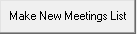 button and select a title for the specific meeting you are working on
button and select a title for the specific meeting you are working on
3. Once you are ready to go click the first tab on the left and begin working your way through the various regions moving players Left-to-Right that you see fit within your draft plans. Players that appear in each region are players that have a report filed on them throughout the season and appear from the Orgainztaional Composite List. You can utilize the arrows on the right hand side to move players up and down
4. After completing each region on the North American side select the European tab and begin the same process
5. Continue moving left-to-right and click on the  button. This will combine all NA regions for you to move players right-to-left should you see fit, you can then continue to use the arrows to organize them
button. This will combine all NA regions for you to move players right-to-left should you see fit, you can then continue to use the arrows to organize them
6. Clicking on the 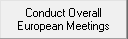 button will then bring you to your European regions and allow you to combine them into a master European breakdown
button will then bring you to your European regions and allow you to combine them into a master European breakdown
7. The final step in the process will have you clicking on the 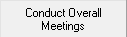 button. This will allow you to combine both your North American and European regions together into one master list. Arrows on the right-hand side allow you to sort players based on discussion you are having with your staff
button. This will allow you to combine both your North American and European regions together into one master list. Arrows on the right-hand side allow you to sort players based on discussion you are having with your staff
8. You will now have an Organizational List available that you can send to your List Builder screen for further distribution and sharing throughout the organization
Related Articles
Lists of Lists Screen
The "Lists of Lists" screen allows a user to combine many lists from their RinkNet program, into one master list. This feature is particularly useful at team meetings and drafts. This feature is activated at the request of the team administrator. ...Building Lists in List Builder from Queries
1. Under the Player tab select the Queries screen 2a. Within the Query screen begin selecting the specific criteria you would like to run your Query off of by checking the specific boxes 2b. In this scenario I selected the following criteria checked ...Data Export Screen
1. In the Players > Queries screen build the Query you would like to gain Player Contact information out of 2. When you have completed your Query, Close out of the screen and open the Data Export utility under the Administration tab 3. Within the ...CSV Export Through Queries
CSV Export Through Queries Below are the steps to perform a CSV Export using the Queries screen found under Players in your RinkNet program. First, open the Queries screen by going to Players > Queries along the left-hand menu in your RinkNet ...Adding Players to a team
How to add a player to a team 1. To Manually Search for a Player Not Listed, Click on the Position Box 2. Click "Search" in the Enter Player Screen 3. Type in Player's First and Last Name and Click "Search" 4. Click on Player to Add to Lineup (Note: ...