Creating lines in RinkNet PressRoom
Creating Lines in RinkNet PressRoom
1. Open the PressRoom app on your phone. If you are using a web browser, navigate to https://pressroom.rinknet.com/
2. If there are no games on your schedule for today, Click "Click here to select a game to add"
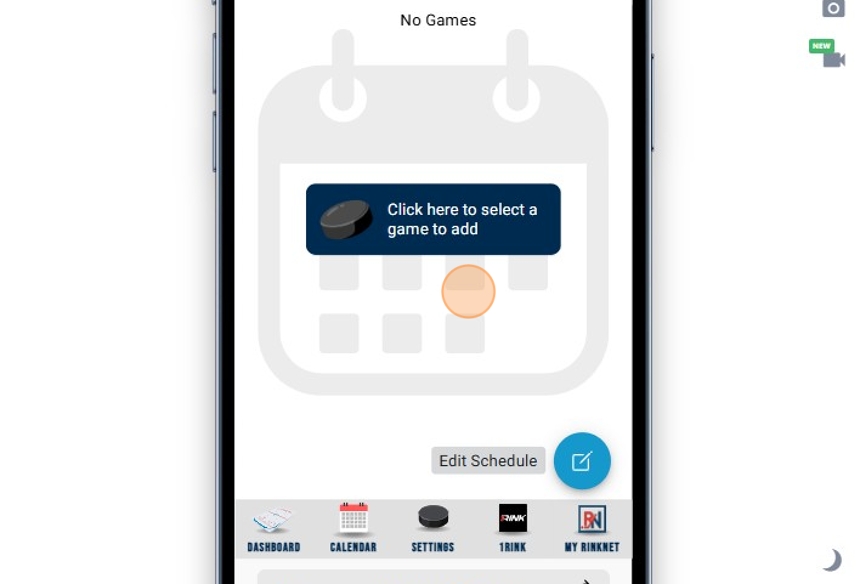
3. Click on the "+" icon to add one or more games to schedule for the day
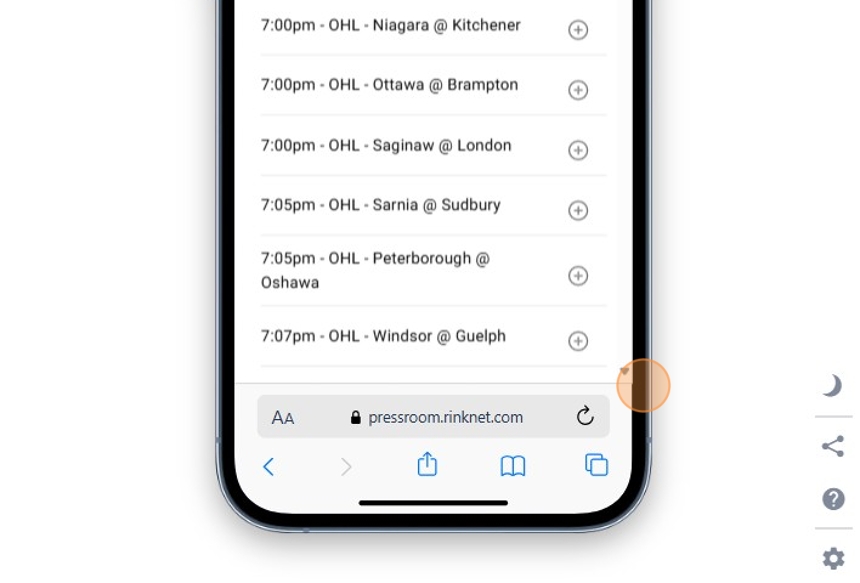
4. Click "BACK" to return to your schedule for today
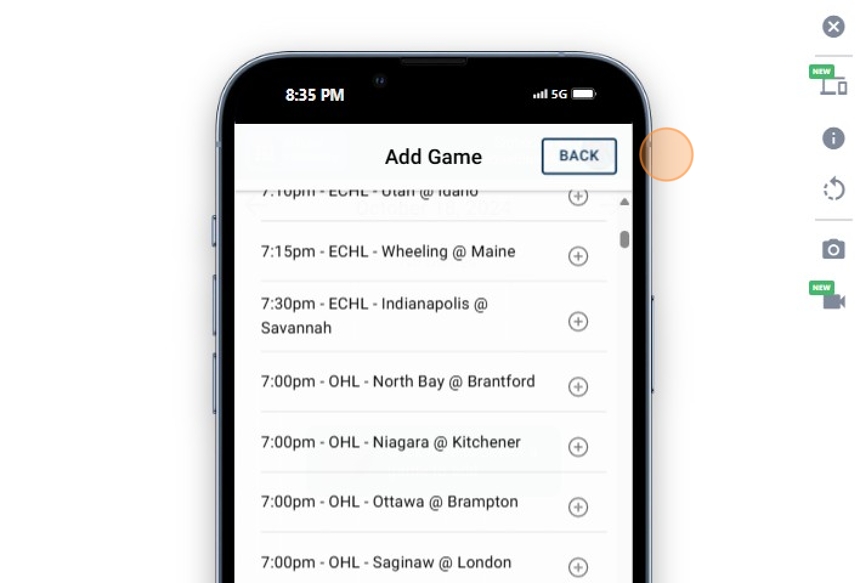
5. Your schedule for today now has the games you've added. Click "Enter Lines"
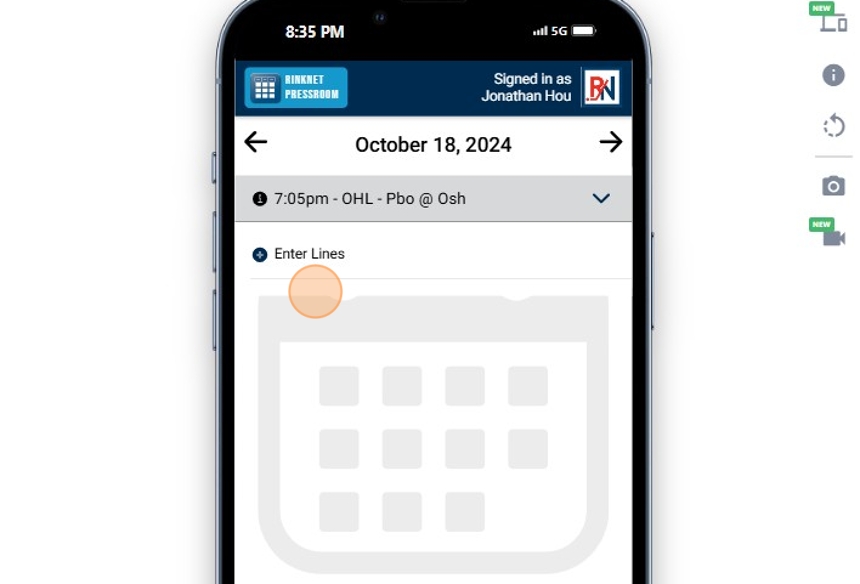
6. Click on each position to add players to your lines.
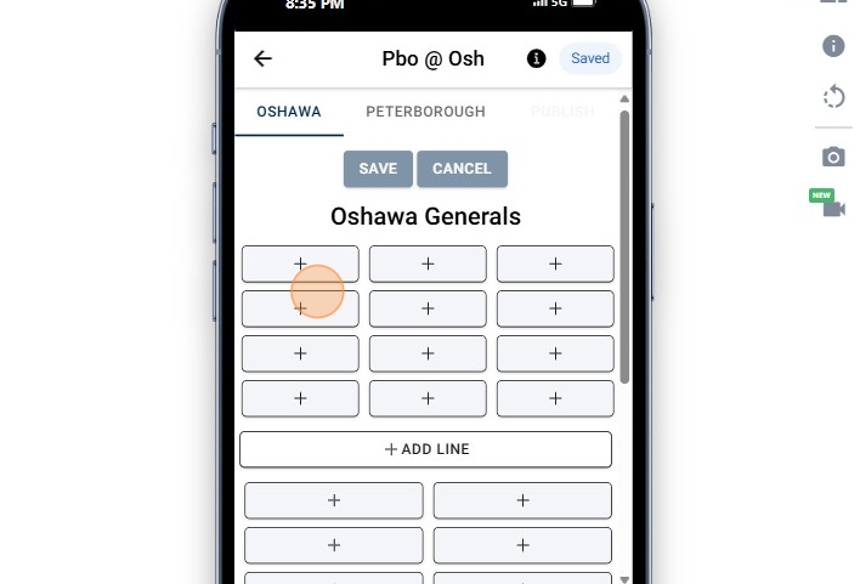
7. Player will show up based on rosters for the team from RinkNet.
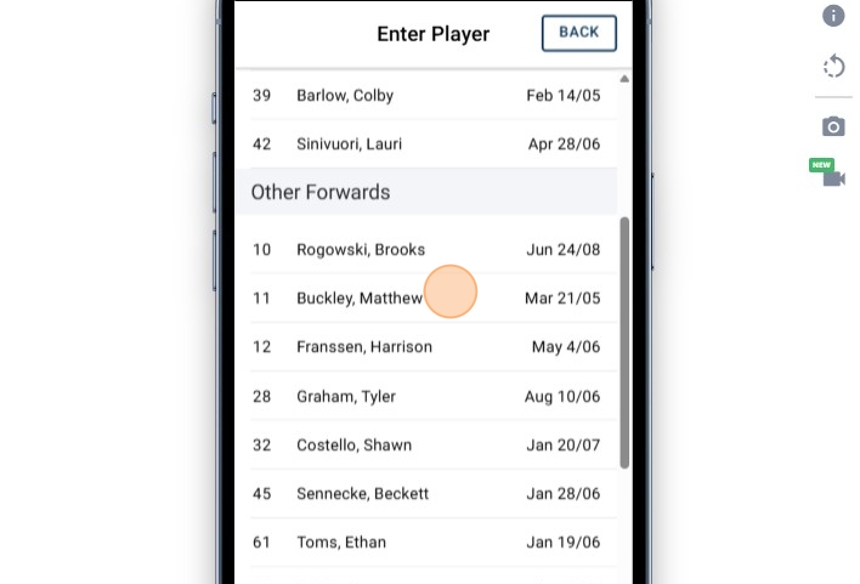
8. Click "+" to add another player.
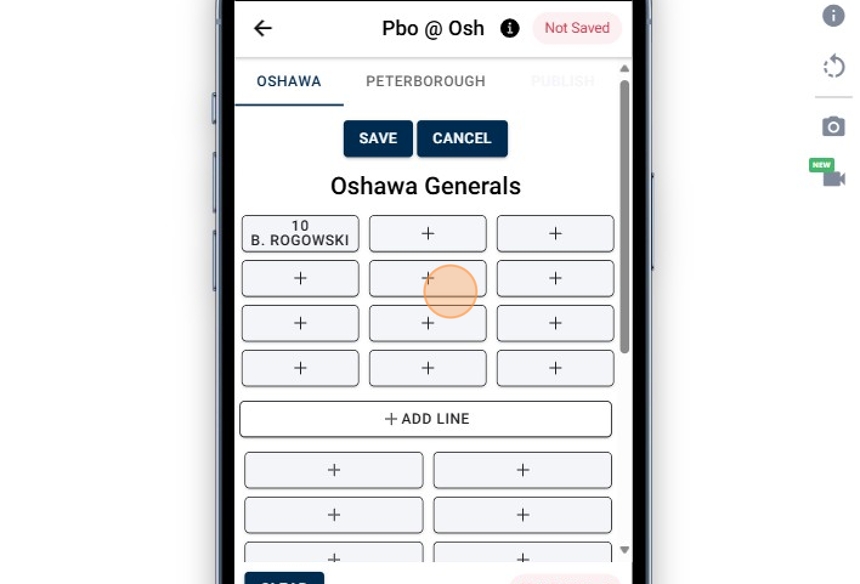
9. Select another player
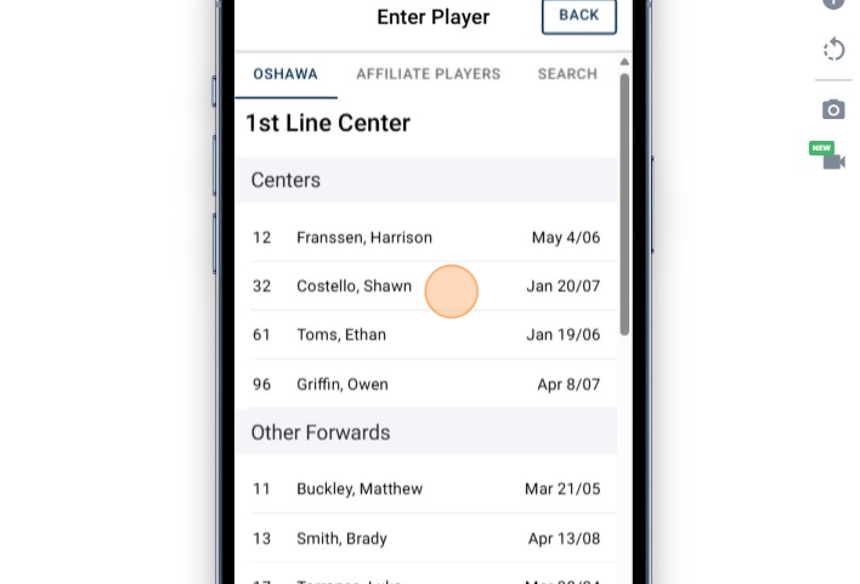
10. Click "+" to add another player.
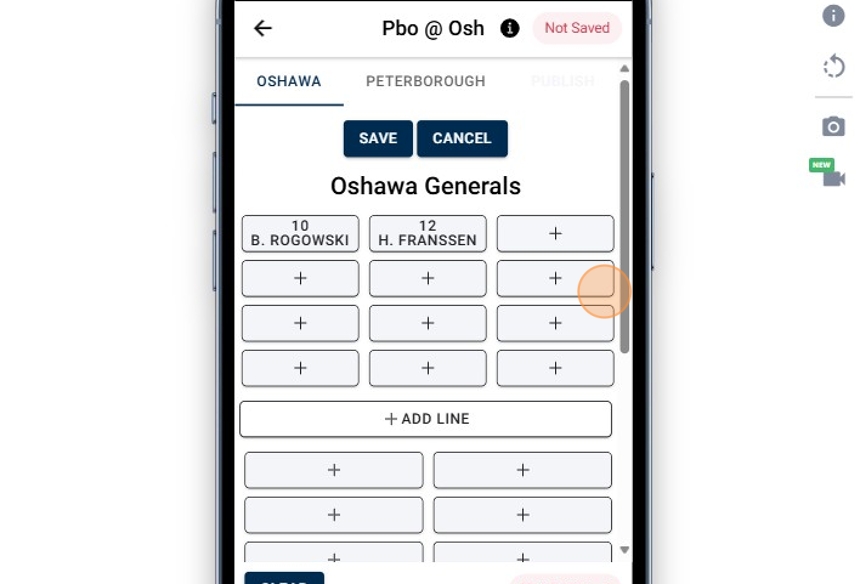
11. If you don't see the player, it may mean the roster may not be yet synced in the RinkNet database.
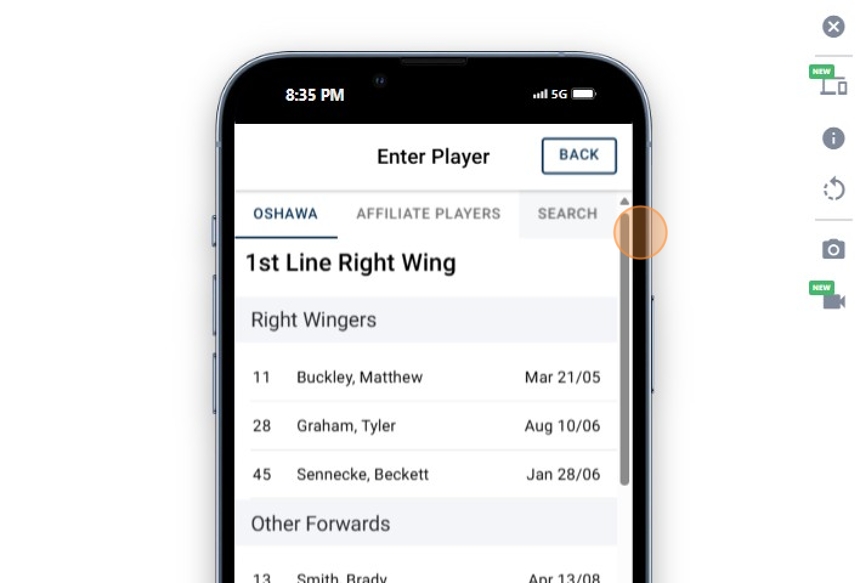
12. Click the "First Name" field.
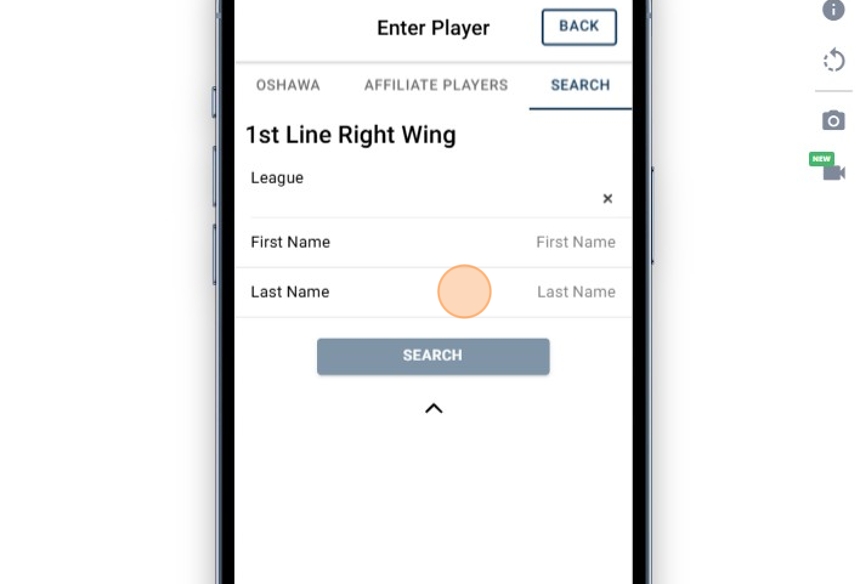
13. Type the name of the player to search for
14. Click "SEARCH"
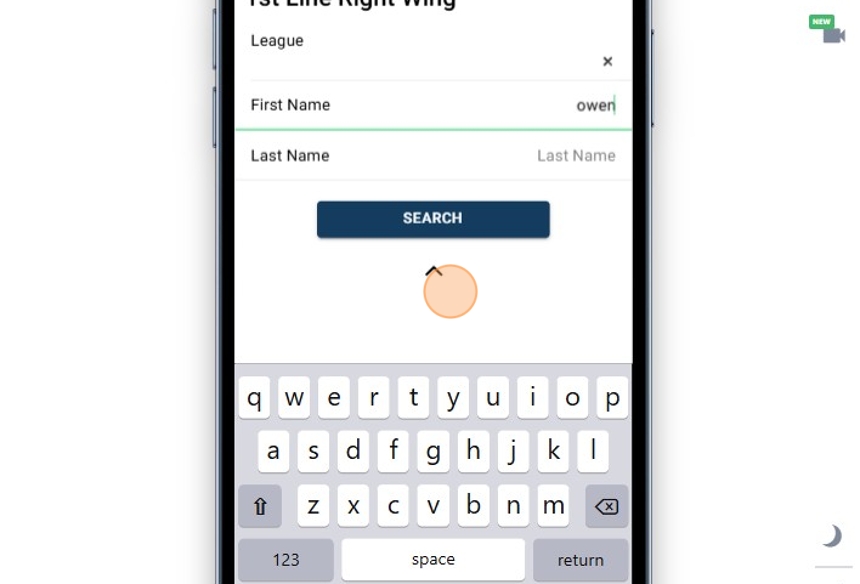
15. Click the name of the player

Related Articles
Creating, Adding Players and Managing Lists in RinkNet Online
Creating, Adding Players and Managing Lists in RinkNet Online This guide offers a overview of managing player lists in RinkNet Online. It simplifies the process of creating and editing lists, adding players, and organizing them efficiently. With ...Tweeting Lines From Press Room App
Press Room App Training Course: https://rinknettraining.trainercentral.com/course/rinknet-press-room-app Tweeting Lines From Press Room App Individuals now have the ability to tweet out entered lines for a specific game right from Press Room App and ...RinkNet Online - How to access
Tutorial Video: https://youtu.be/6UNbkof8xVs How to Access RinkNet is available in an Online format. You can access this platform on any web-enabled device, such as a Computer web-browser, Tablet or phone. Open a web browser on one of these devices ...Entering and Completing Report(s) in RinkNet Online
Entering and Completing Report(s) in RinkNet Online This guide provides a step-by-step process for entering and completing game reports in RinkNet Online, making it easy for users to accurately document game details and player performance. By ...RinkNet University
RinkNet has developed a training platform called "RinkNet University" RinkNet University will conduct various live and on-demand training sessions to help users get the most from their RinkNet experience. Please visit https://training.rinknet.com to ...