Entering and Completing Report(s) in RinkNet Online
Entering and Completing Report(s) in RinkNet Online
1. Click the Three Line Button in the Top Left Corner
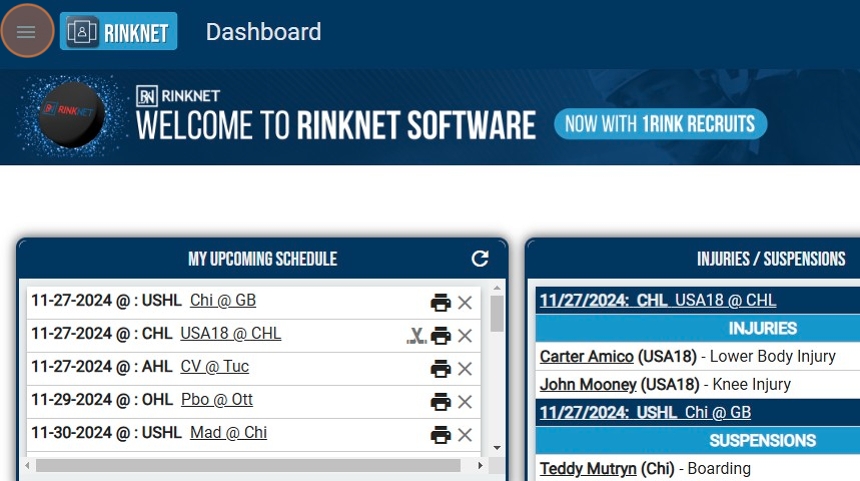
2. Click "Game Reports"
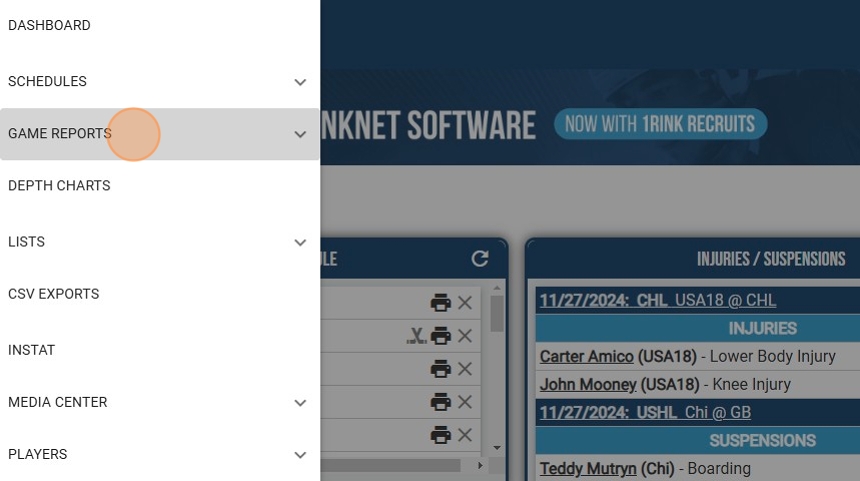
3. Click "Enter Reports"
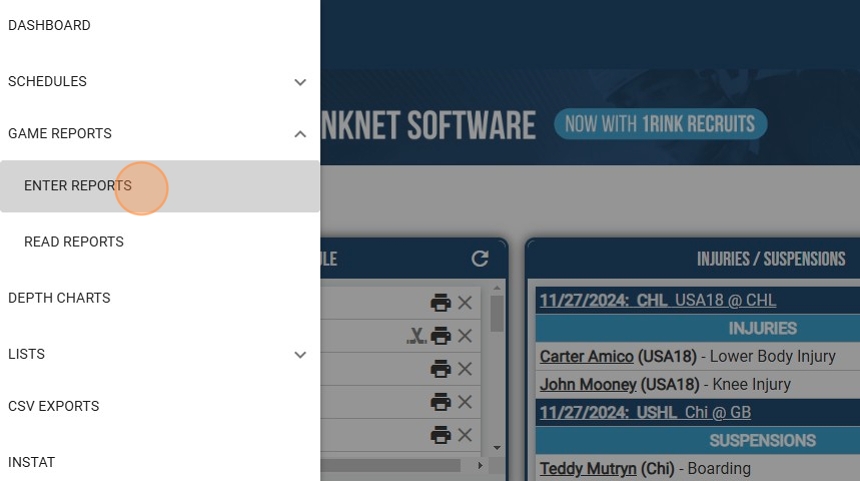
4. Find Game to Write Report on and Click "Start"
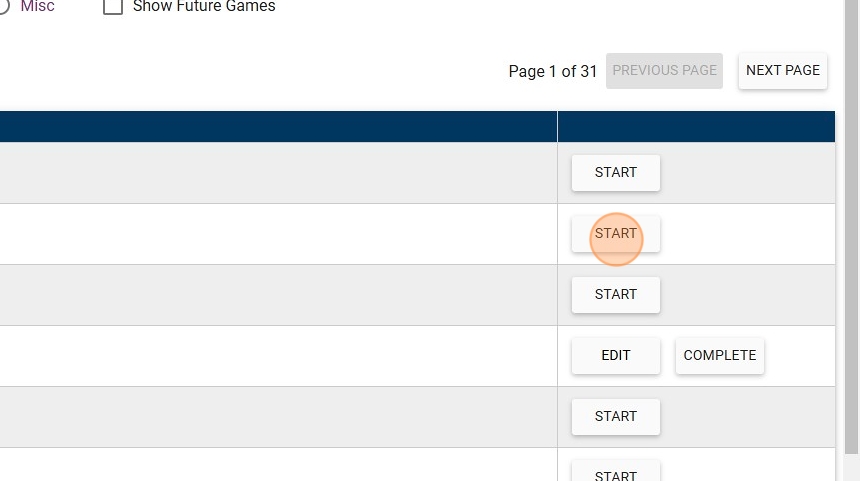
5. Use the "Edit Report Details" Screen to Enter Game Information Including Score and General Game Notes
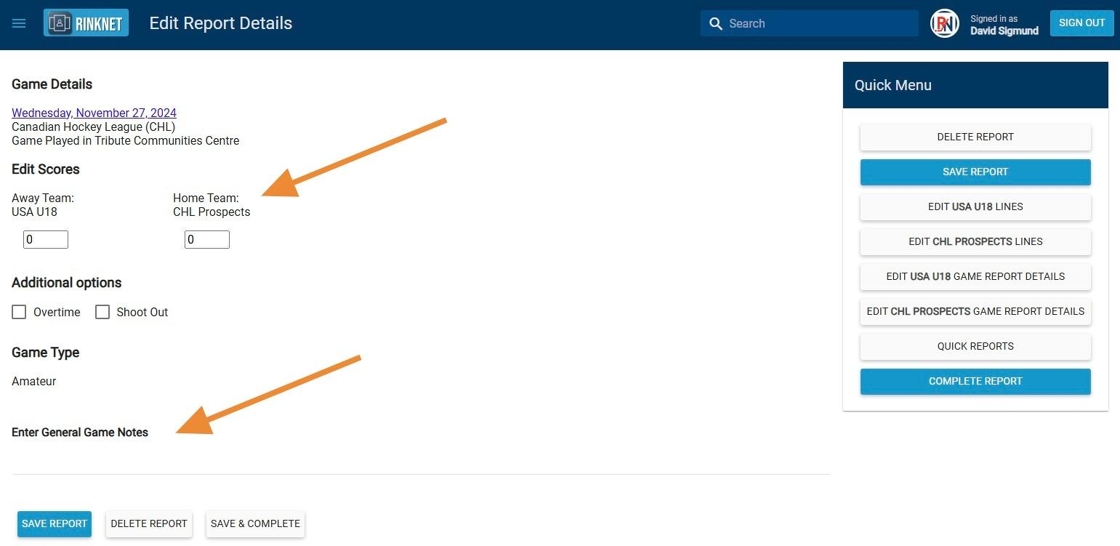
6. Click "Edit Lines" for First Team
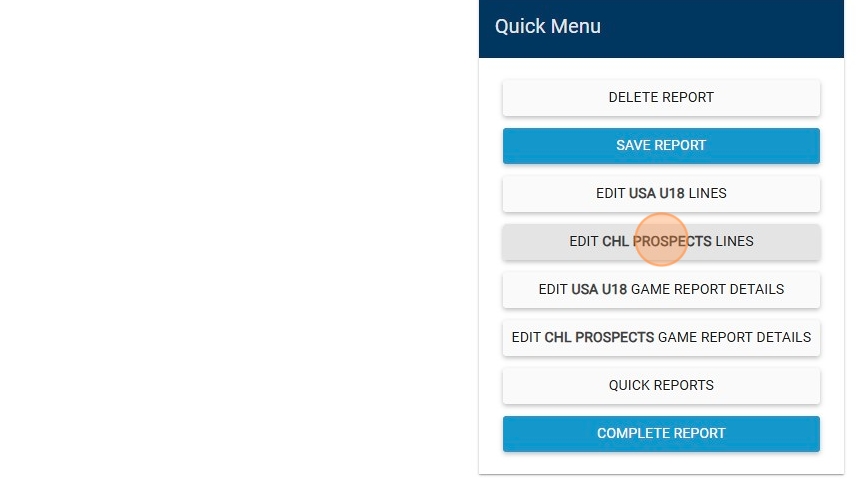
7. Click Each Positional Box to Add Player Playing in Position. Also add Scratches, if Applicable
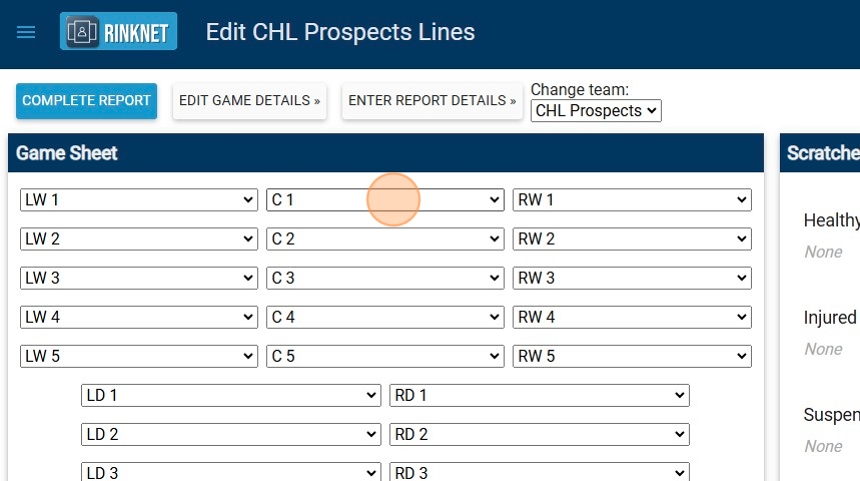
8. Click "Change team" Dropdown to Switch Teams
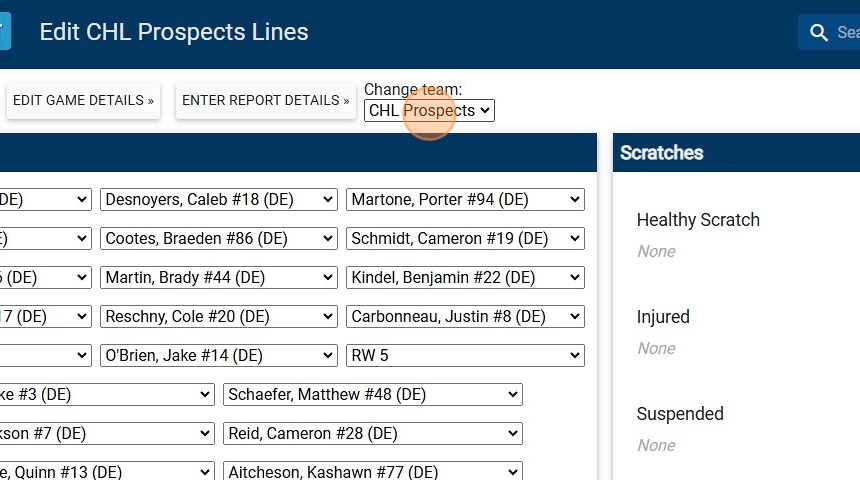
9. Repeat Steps to Enter Lines and Scratches for Second Team
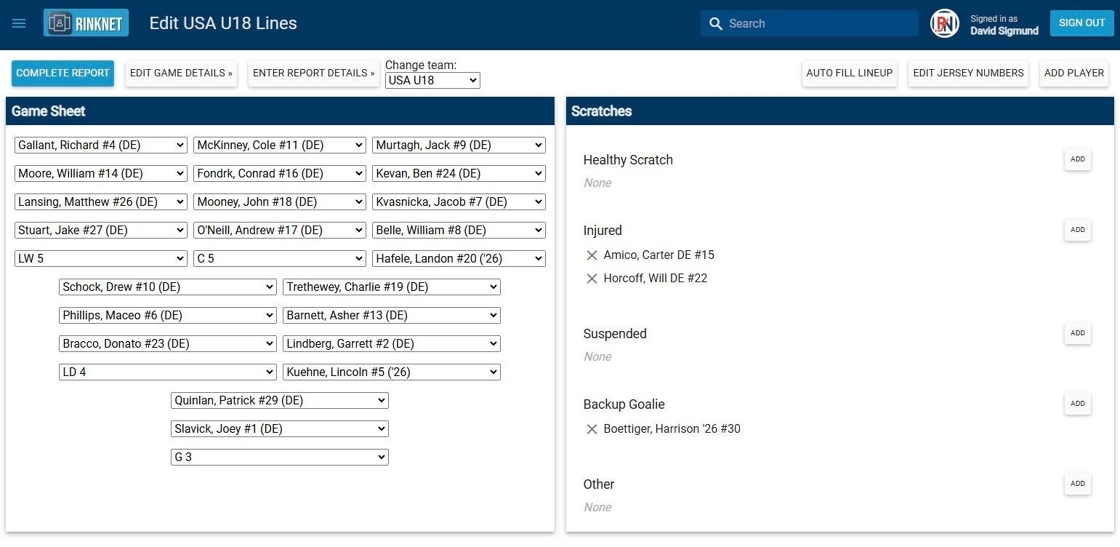
10. Click "Enter Report Details »"
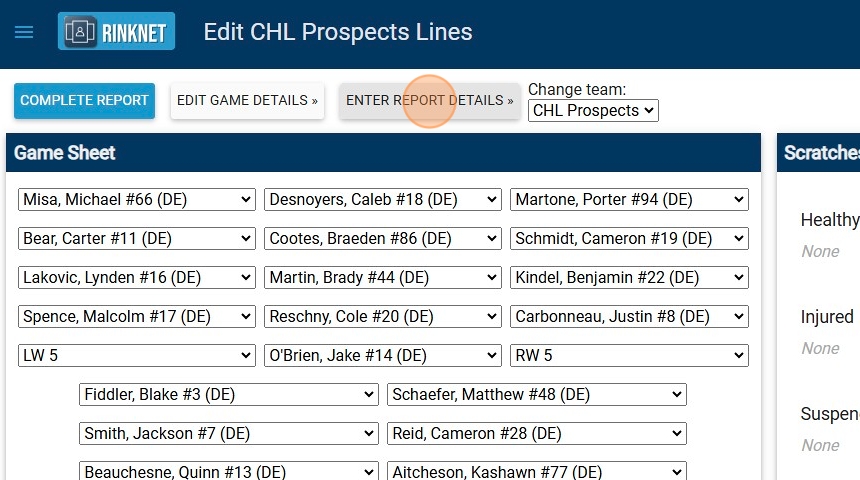
11. Fill in Necessary Ratings and Comments for Player
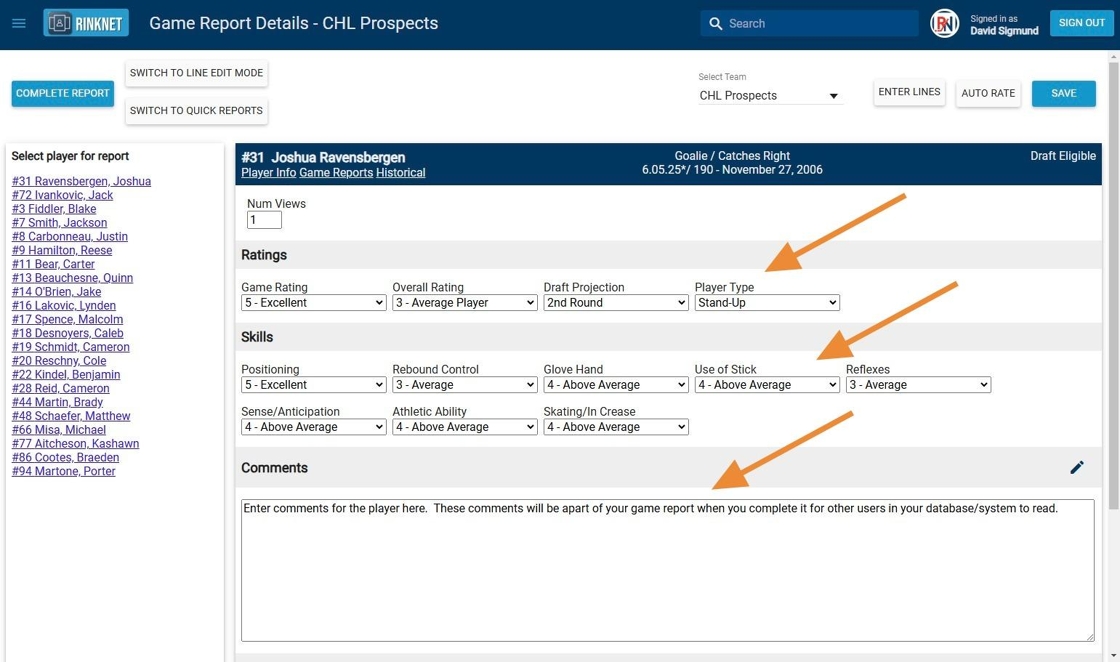
12. Click "Save"
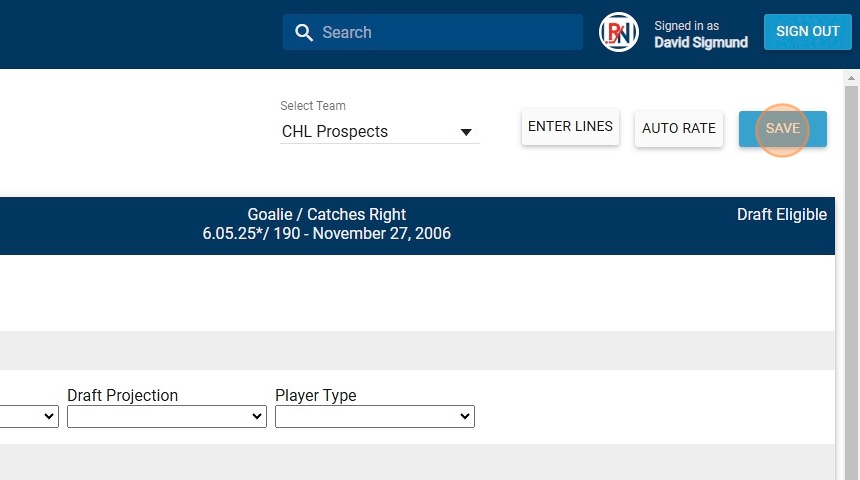
13. Click Next Player Reporting On and Repeat Steps to Enter Ratings and Comments
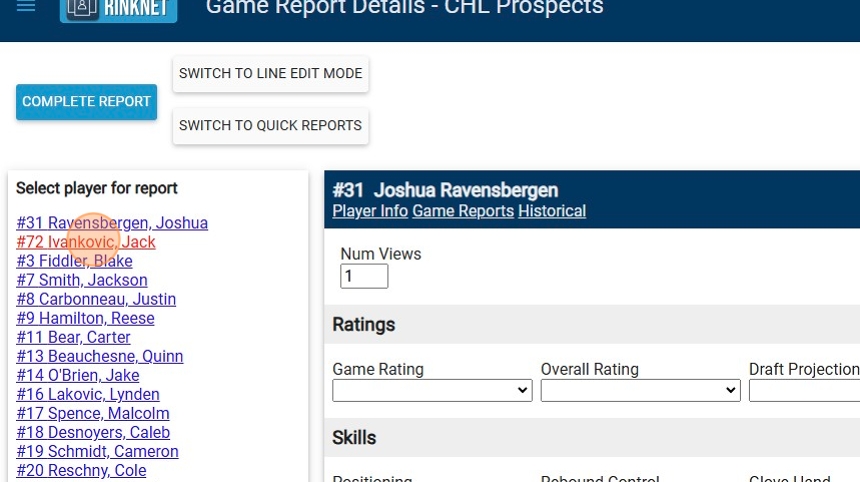
14. After Writing All Reports, Click "Complete Report"
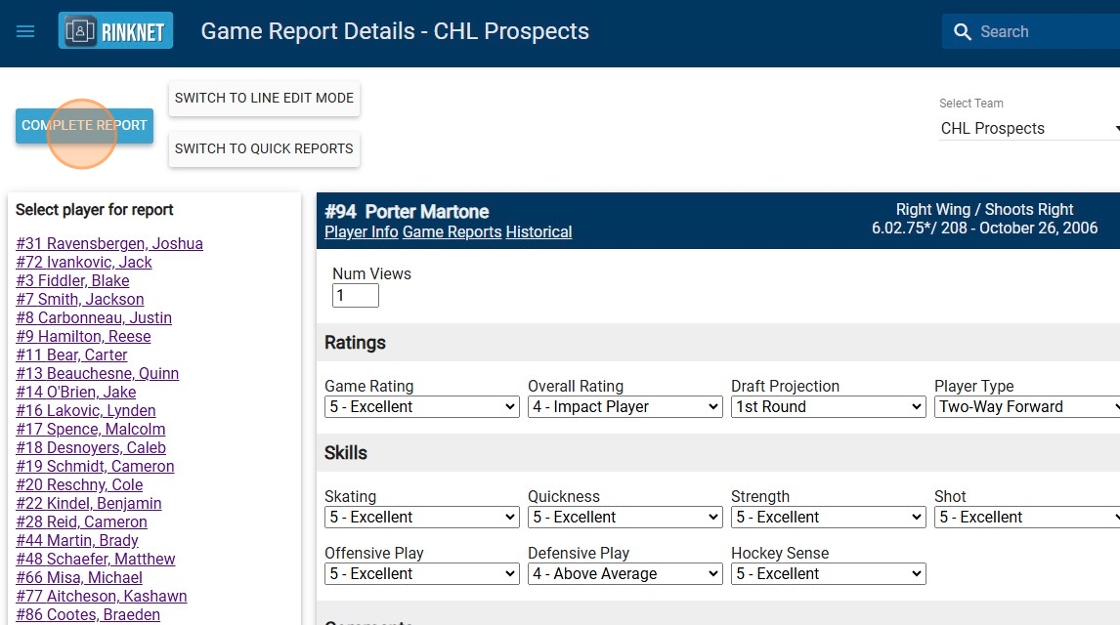
15. Click "Yes" to First Prompt
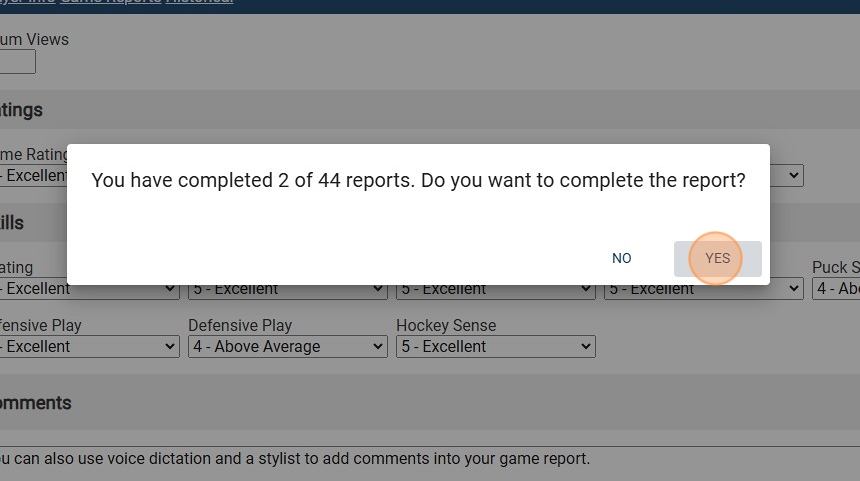
16. Click "Yes" to Second Prompt to Complete Report
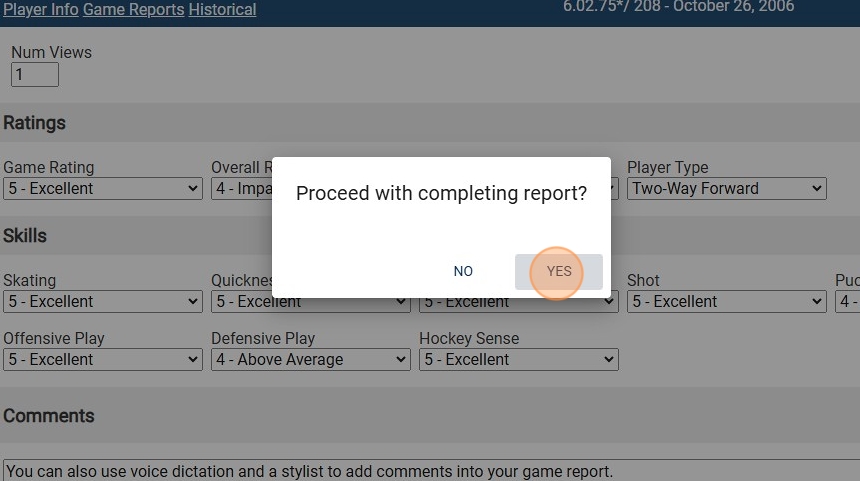
17. To Read Completed Reports, Click the Three Line Button in the Top Left Corner
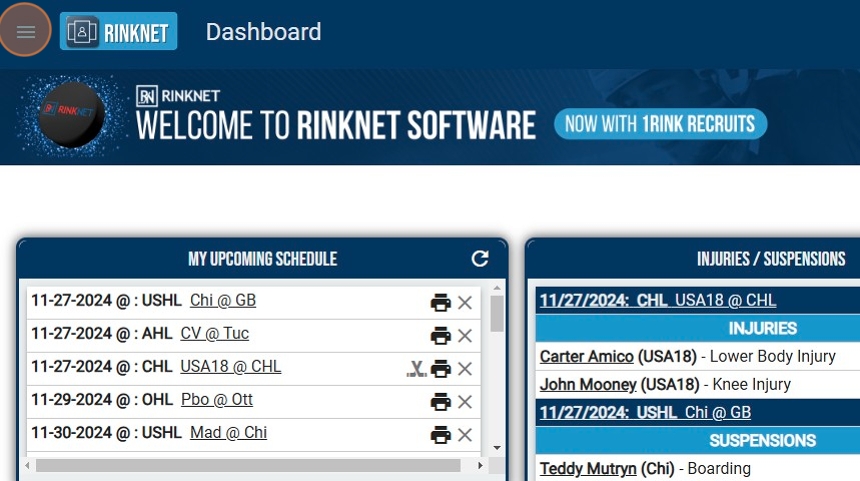
18. Click "Game Reports"
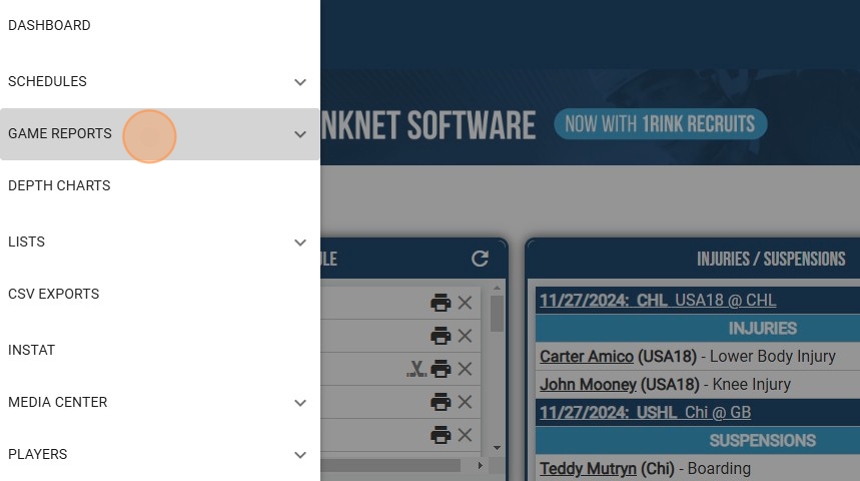
19. Click "Read Reports"
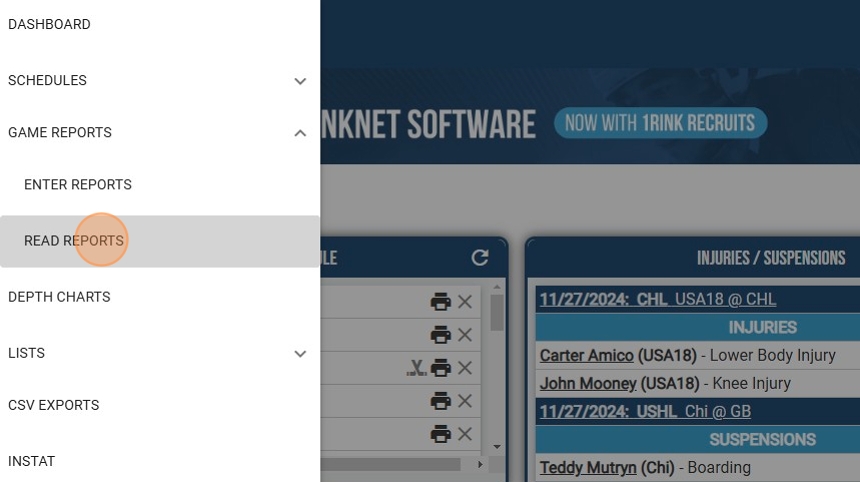
20. Click Game Report You Wish to Read (Note: Use Available Filters to Filter Results)
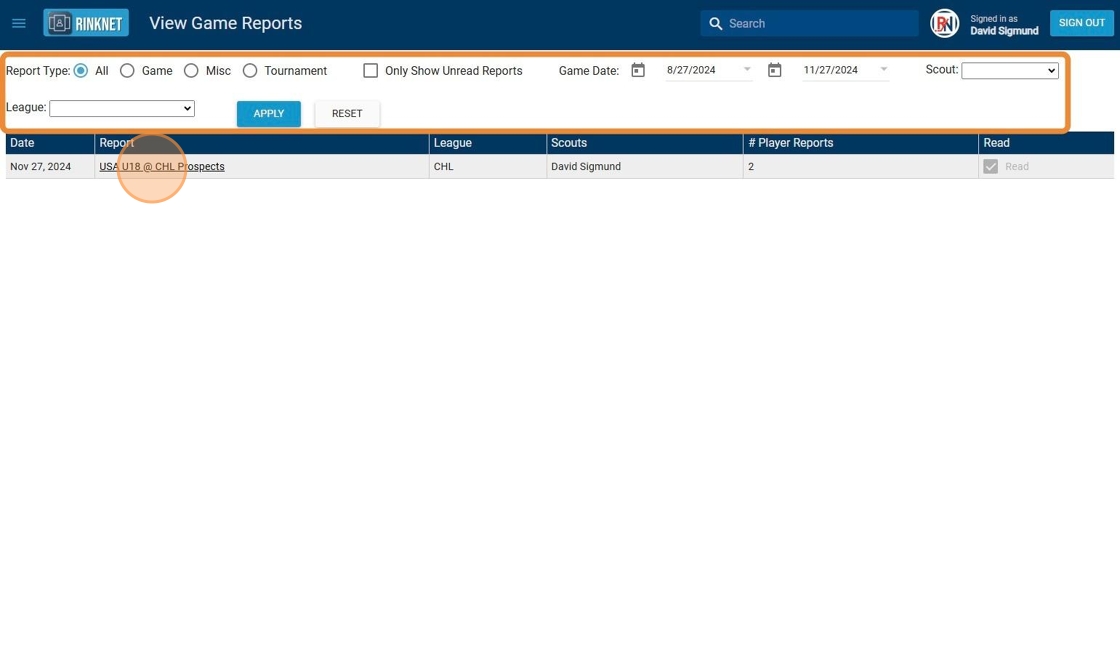
21. Completed Report will Open for Viewing
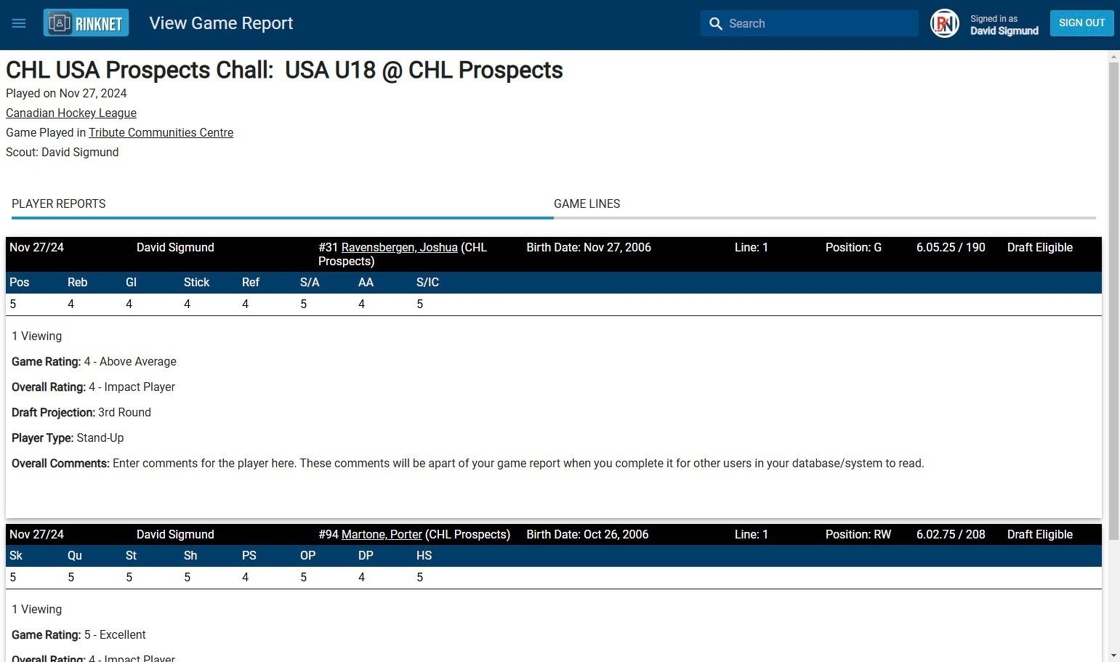
Related Articles
Online Depth Charts - Editing
Online Depth Chart Editing Watch on Youtube: Click HERE Teams that use RinkNet Depth Charts can now edit those depth charts in the online program. This new tool is an extension of the offline program – meaning no additional setup is required. If ...RinkNet Online - Editing Priority Players
You can modify your priority players in RinkNet Online. This includes using RinkNet online on your Laptop, Tablet or Phone. 1. To do this, go to your RinkNet Online Dashboard If you need help accessing your RinkNet Online ...RinkNet Online - How to access
Tutorial Video: https://youtu.be/6UNbkof8xVs How to Access RinkNet is available in an Online format. You can access this platform on any web-enabled device, such as a Computer web-browser, Tablet or phone. Open a web browser on one of these devices ...RinkNet Online Dashboard Widgets
RinkNet Online Dashboard Widgets 1. Login to RinkNet Online and View Dashboard 2. Click "settings" 3. Editing Widget Settings 4. Click "SAVE LAYOUT"RinkNet/InStat Integration (Online)
Combining the Extensive Data Features of RinkNet and the Video Indexing Power of InStat RinkNet announces a significant enhancement to its Program which allows for InStat license holders to access indexed video right from the RinkNet Program. Now, ...