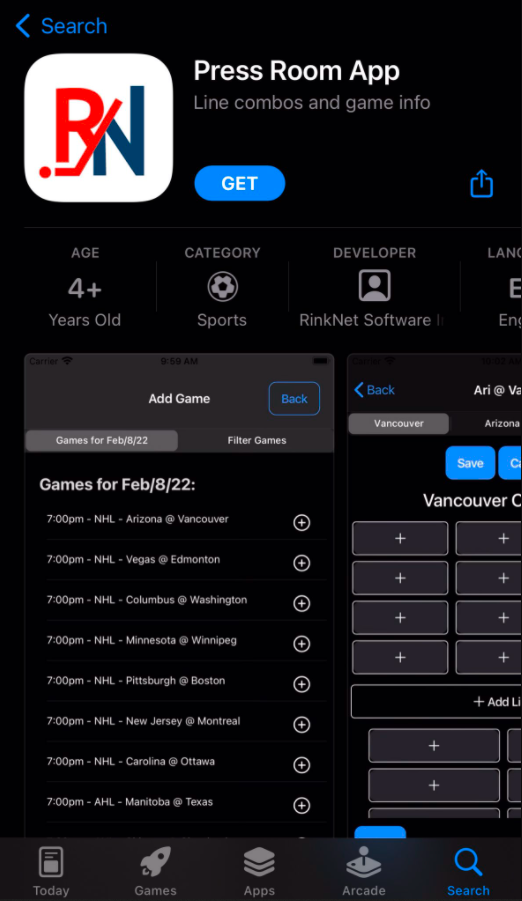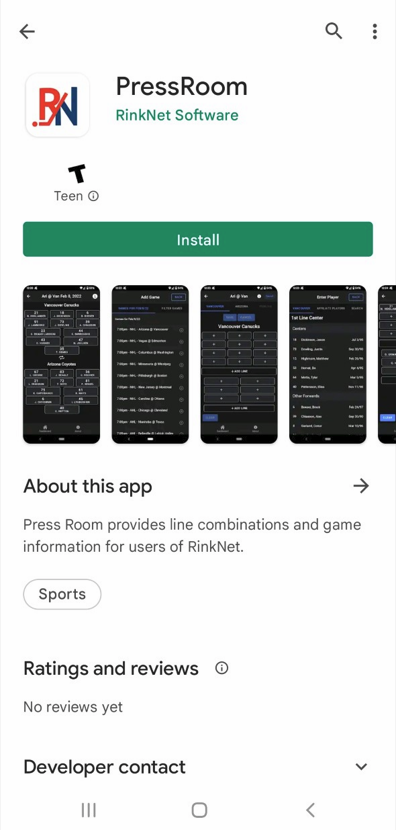Getting Press Room App Set-Up on your Device
Press Room App Training Course: https://rinknettraining.trainercentral.com/course/rinknet-press-room-app
Getting Press Room App Set Up on your Device
Individuals who are interested in downloading RinkNet's Press Room App can use this article as a guide to get their app (and account) up and running on their phone or tablet.
Downloading the App
Press Room App is now available for download on your phone/tablet's app store. Press Room App can be found by searching for it in the Apple App Store (iPhone/iPad) and Google Play Store (Google/Android) as seen below:
Apple Store Link: https://apps.apple.com/ca/app/press-room-app/id1605172626
Google Play Store Link: https://play.google.com/store/apps/details?id=com.rinknet.pressroom
Logging in for Current RinkNet Users
After downloading the Press Room App, current RinkNet users can use the same login credentials they use to login to the web-based (online) version of RinkNet at https://accounts.rinknet.com to login to the Press Room App.
Simply enter the email address associated with your RinkNet account as well as your password. If needed, email Support@RinkNet.com to confirm the email address that is associated with your account.
Don't remember your password? Use the 'Forgot Password' link and follow the prompts to receive an automated email to reset your password.
Logging in for Non-RinkNet Users
Non-RinkNet Users will have an extra step to complete before proceeding with the login steps listed above for a current RinkNet user.
RinkNet requires non-RinkNet users to fill out a form to request an account for the Press Room App. The form link can be found below and will request some basic information including Name, Email, Team/Organization, Role, and Phone Number:
Your form will be submitted to RinkNet Support who will be in touch within two (2) business days to explain the next steps to access Press Room App. This will include being sent an automated email to activate your account and create a new password to login with before proceeding with the login instructions explained above as part of logging in to Press Room App.
Signing in to Twitter on Press Room App
To sign in to a Twitter account to have the ability to tweet out the entered lines for a game, navigate to the Settings page located along the bottom row of Press Room App.
Here you will see a 'Sign in with Twitter' icon that you can click on (this will direct you to a web browser):
After clicking on the 'Sign in with Twitter' button, your web browser will open to a Twitter log in page. Here, you can enter the credentials for the Twitter account you would like to tweet the lines out from. After entering the Twitter account credentials, click on the 'Authorize app' button to permit Press Room App to access this Twitter account:
After logging in to the Twitter account, you can return to Press Room App and you should now see 'Sign out of Twitter' in place of the 'Sign in with Twitter' image that was there previously. This will be confirmation that Press Room App is now connected to the Twitter account:
To see steps on how to tweet out your lines to Twitter, please see the Tweeting Lines From Press Room App knowledge base article which has been linked below:
Tweeting Lines From Press Room App: https://support.rinknet.com/portal/en/kb/articles/tweeting-lines-from-press-room-app
Make sure to follow @RNPressRoom on Twitter!
If you require any assistance or have any questions about RinkNet's Press Room App, please contact RinkNet Support by emailing Support@RinkNet.com.
Related Articles
Player Tiles in Press Room App (Game Reports & Player Information)
Player Tiles in Press Room App (Game Reports & Player Information) This guide provides essential insights into utilizing player tiles in the Press Room Ap. It streamlines the process of accessing player details and allows for efficient report ...Game Reports (Quick Reports) in Press Room App
Game Reports (Quick Reports) in Press Room App This guide provides a streamlined approach for RinkNet users to efficiently begin their game reports within the Press Room App. Users can easily add player ratings and comments, as well as general game ...Tweeting Lines From Press Room App
Press Room App Training Course: https://rinknettraining.trainercentral.com/course/rinknet-press-room-app Tweeting Lines From Press Room App Individuals now have the ability to tweet out entered lines for a specific game right from Press Room App and ...Printing Lines From Press Room App
Printing Lines From Press Room App This guide provides a straightforward process for printing lineups from the Press Room App, making it easy for users to access and select the desired print layout. By following the simple steps outlined, users can ...Signing into Press Room App and Resetting Password
Signing into Press Room App and Resetting Password This guide provides a straightforward approach to signing into the Press Room App using your RinkNet account. It includes step-by-step instructions for logging in, as well as guidance on how to reset ...