Exporting Player Information using Queries
Exporting Player Information Through a Query
1. Click the Three Line Button in the Top Left Corner

2. Click "Players"

3. Click "Player Query Dashboard"

4. Click "League"

5. Click "Ontario Hockey League"

6. Click "Done"

7. Click "Calculate Results"

8. Click "Save As"

9. Name the Query Being Saved.

10. Click "Save"

11. Click "Tools"

12. Click "Make a List"

13. Fill in List Criteria (Name, Date, etc.)

14. Click "Save"

15. Click "Save" To Create List

16. Click the Three Line Button in the Top Left Corner

17. Click "CSV Exports"
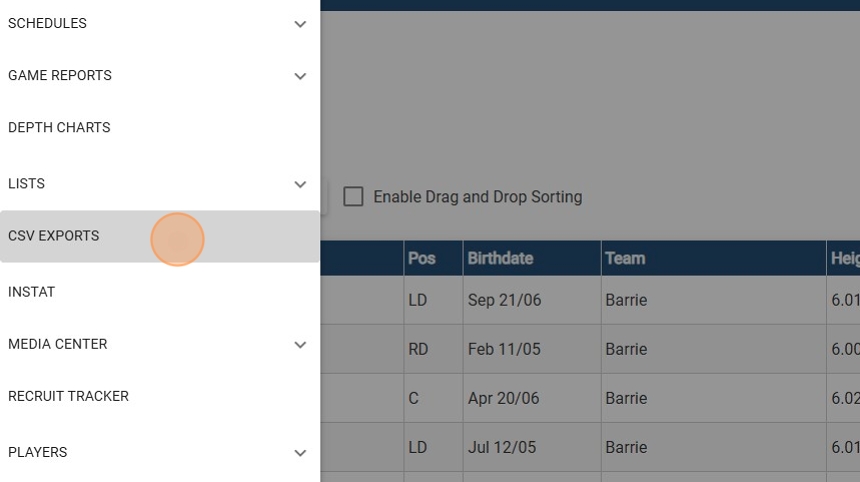
18. Check off the List(s) You Wish to Export Player Information For

19. Click "Export Lists CSV"

20. Name the File Being Exported.

21. Click "Save" to Create the CSV Export of Player Info

Related Articles
CSV Export Through Queries
CSV Export Through Queries Below are the steps to perform a CSV Export using the Queries screen found under Players in your RinkNet program. First, open the Queries screen by going to Players > Queries along the left-hand menu in your RinkNet ...Data Export Screen
1. In the Players > Queries screen build the Query you would like to gain Player Contact information out of 2. When you have completed your Query, Close out of the screen and open the Data Export utility under the Administration tab 3. Within the ...Exporting PowerPlay AI Summaries for Player's on a List
Exporting PowerPlay AI Summaries for Player's on a List This guide provides a straightforward process for exporting comprehensive PowerPlay AI summaries for players on your list. It highlights how to include personal, team, and executive summaries in ...Building Lists in List Builder from Queries
1. Under the Player tab select the Queries screen 2a. Within the Query screen begin selecting the specific criteria you would like to run your Query off of by checking the specific boxes 2b. In this scenario I selected the following criteria checked ...Player Tiles in Press Room App (Game Reports & Player Information)
Player Tiles in Press Room App (Game Reports & Player Information) This guide provides essential insights into utilizing player tiles in the Press Room Ap. It streamlines the process of accessing player details and allows for efficient report ...