Exporting PowerPlay AI Summaries for Player's on a List
Exporting PowerPlay AI Summaries for Player's on a List
This guide provides a straightforward process for exporting comprehensive PowerPlay AI summaries for players on your list. It highlights how to include personal, team, and executive summaries in a CSV format, making it easy to access and analyze player information. By following these steps, users can efficiently export key player and organizational information to a CSV format.

2. Click on "CSV Exports"
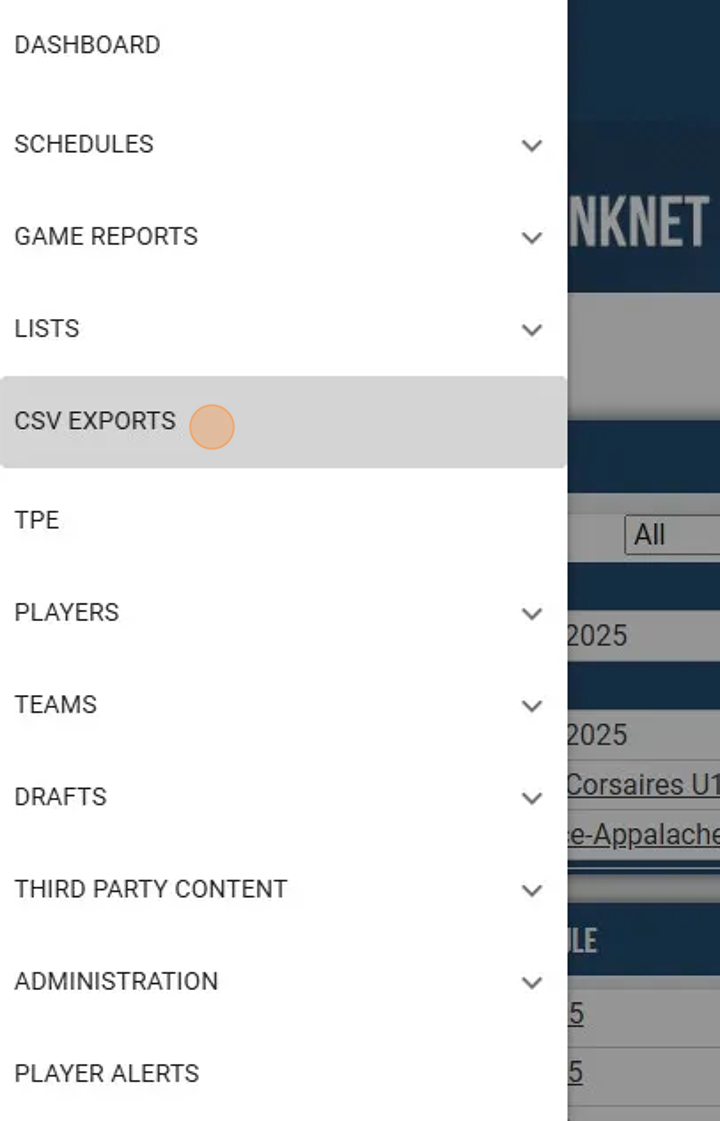
3. Click on List(s) You Wish To Export

4. Check "Include PowerPlay AI Personal Summaries" to Include in CSV Export

5. Use "Personal Summary Scout" Dropdown to Select User's PowerPlay AI Personal Summaries to Include

6. Check "Include PowerPlay AI Team Summaries" to Include in CSV Export

7. Check "Include PowerPlay AI Executive Summaries" to Include in CSV Export

8. Click "Export Lists CSV"

9. Name CSV Export File and Click "Save" to Export

10. Open Exported CSV to See Available PowerPlay AI Personal, Team and Executive Summaries.
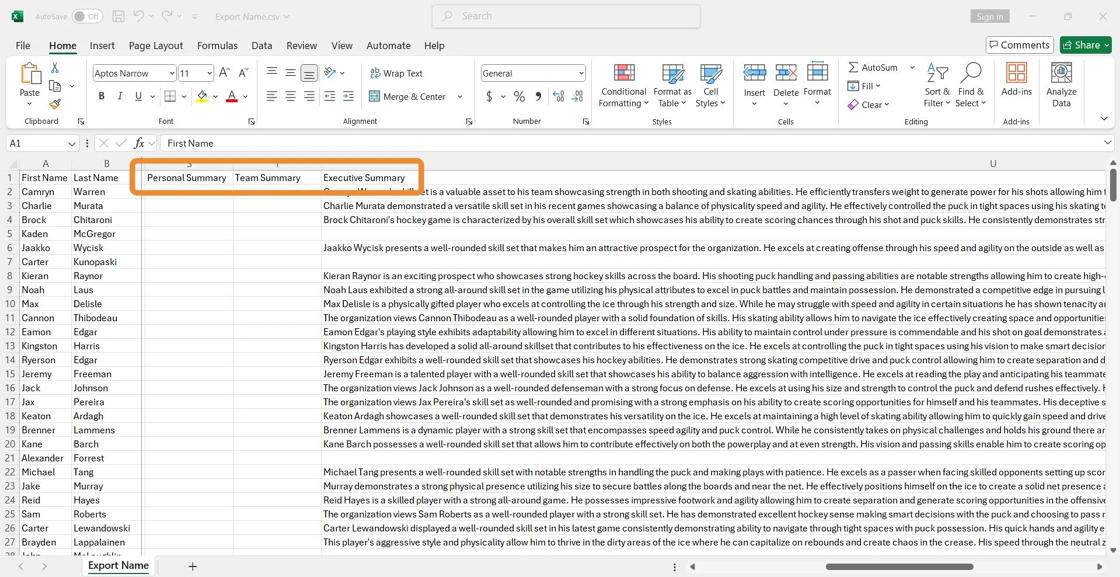
Related Articles
Viewing Neutral Zone PowerPlay AI Player Summaries
Viewing Neutral Zone PowerPlay AI Player Summaries This guide provides an easy and efficient way to access PowerPlay AI Summaries for Neutral Zone reports. By following the steps outlined, users can quickly locate these summaries on a player's ...PowerPlay AI User Administration / Access
The PowerPlay AI User Administration is a RinkNet Online feature that allows the assigned key admin user for the team or league to manage access to PowerPlay AI features for their team. 1. To access the User Admin, click on the menu on the top left ...Viewing PowerPlay AI Game Report Summaries
Viewing PowerPlay AI Game Report Summaries This guide provides a straightforward process for accessing and viewing PowerPlay AI Game Report Summaries, enabling users to efficiently find and read essential summarized game insights. By following these ...Viewing PowerPlay AI Executive or Team Summaries
Viewing PowerPlay AI Executive or Team Summaries This guide provides a straightforward method for accessing PowerPlay AI Executive Summaries. By following the simple steps outlined, users can quickly navigate to a player's executive summary, ...Exporting Player Information using Queries
Exporting Player Information Through a Query This knowledge base article outlines the steps to create a query in RinkNet, and the subsequent steps to create a list of the queried players and export their player information to a CSV (Excel) file. 1. ...