Player Tiles in Press Room App (Game Reports & Player Information)
Player Tiles in Press Room App (Game Reports & Player Information)
1. Click the "Eye" Icon to View Lineup(s) for Selected Game
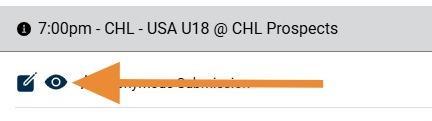
2. Click on the Player's Name Tile to Open Information Page

3. The First Tab Features Player Information Including Date of Birth, Height and Weight, Draft Status and Handedness
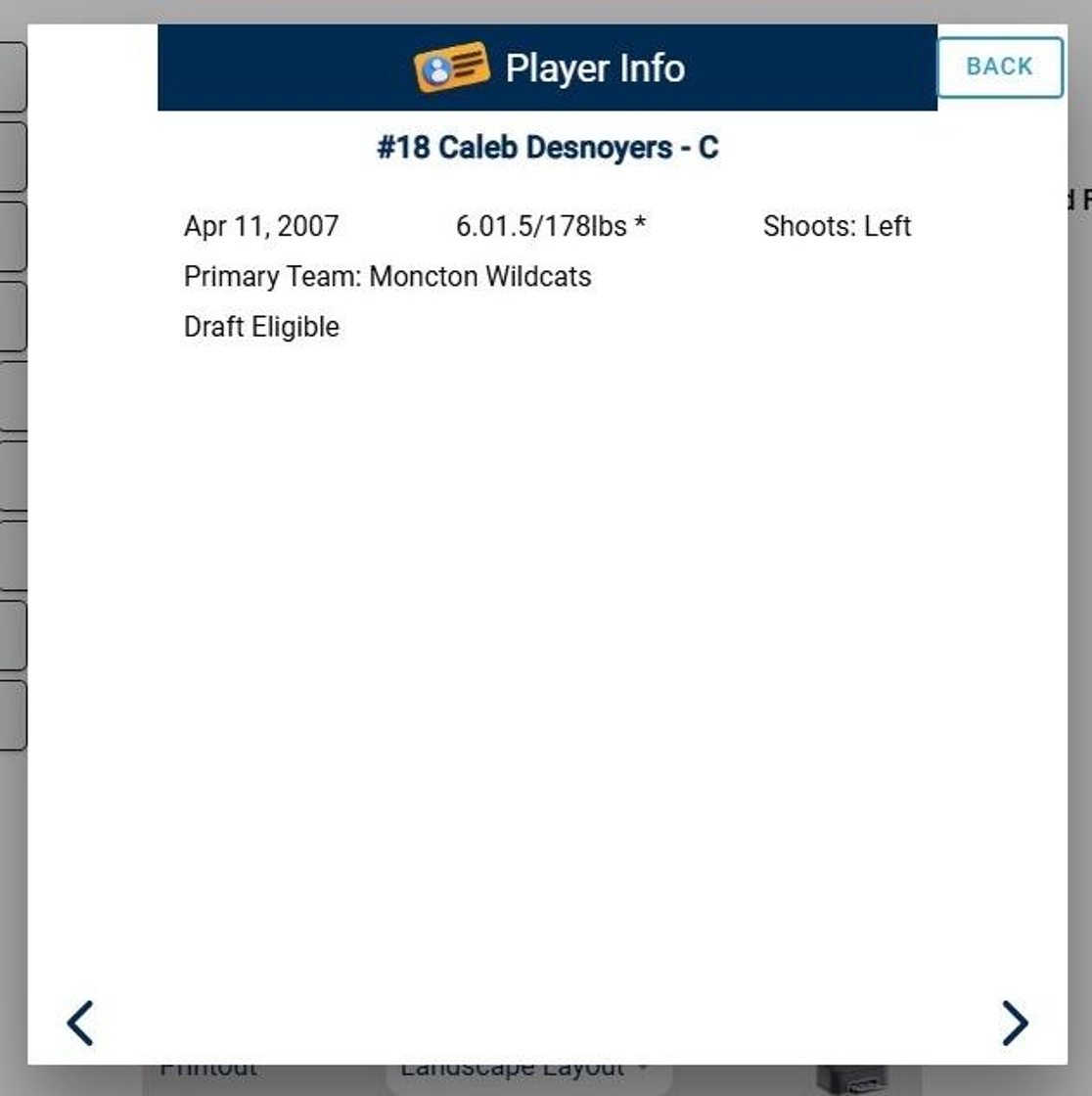
4. Click the "Right" Arrow in Bottom Right Corner for Next Tab
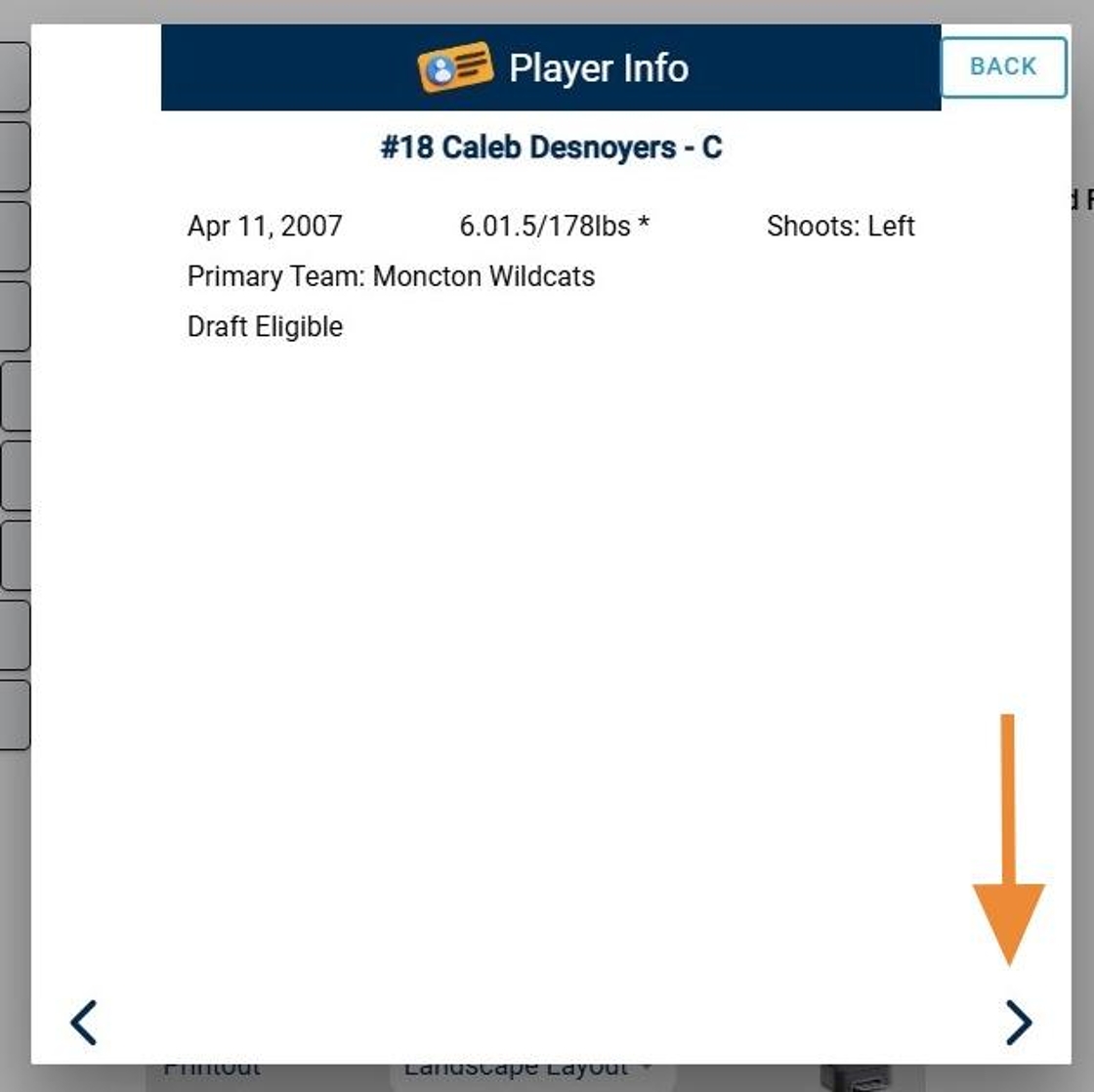
5. The Second Tab Features Additional Player Information Including Draft History, Agent Information, Player Rights and Hometown

6. Click the "Right" Arrow in Bottom Right Corner to Access Game Reports Tab
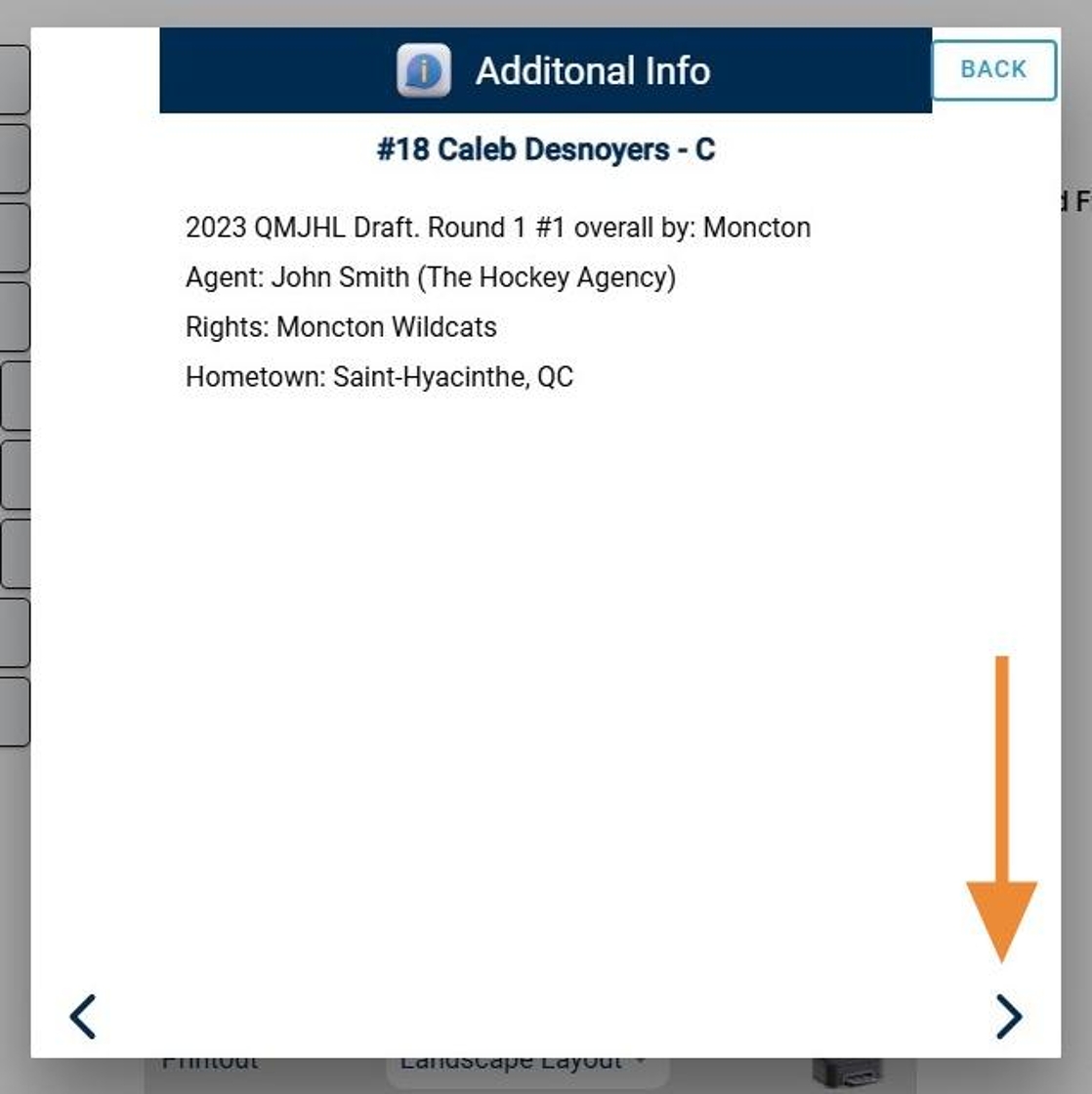
7. The Quick Reports tab allows RinkNet users to begin their Game Reports directly in Press Room App by entering Ratings and Comments
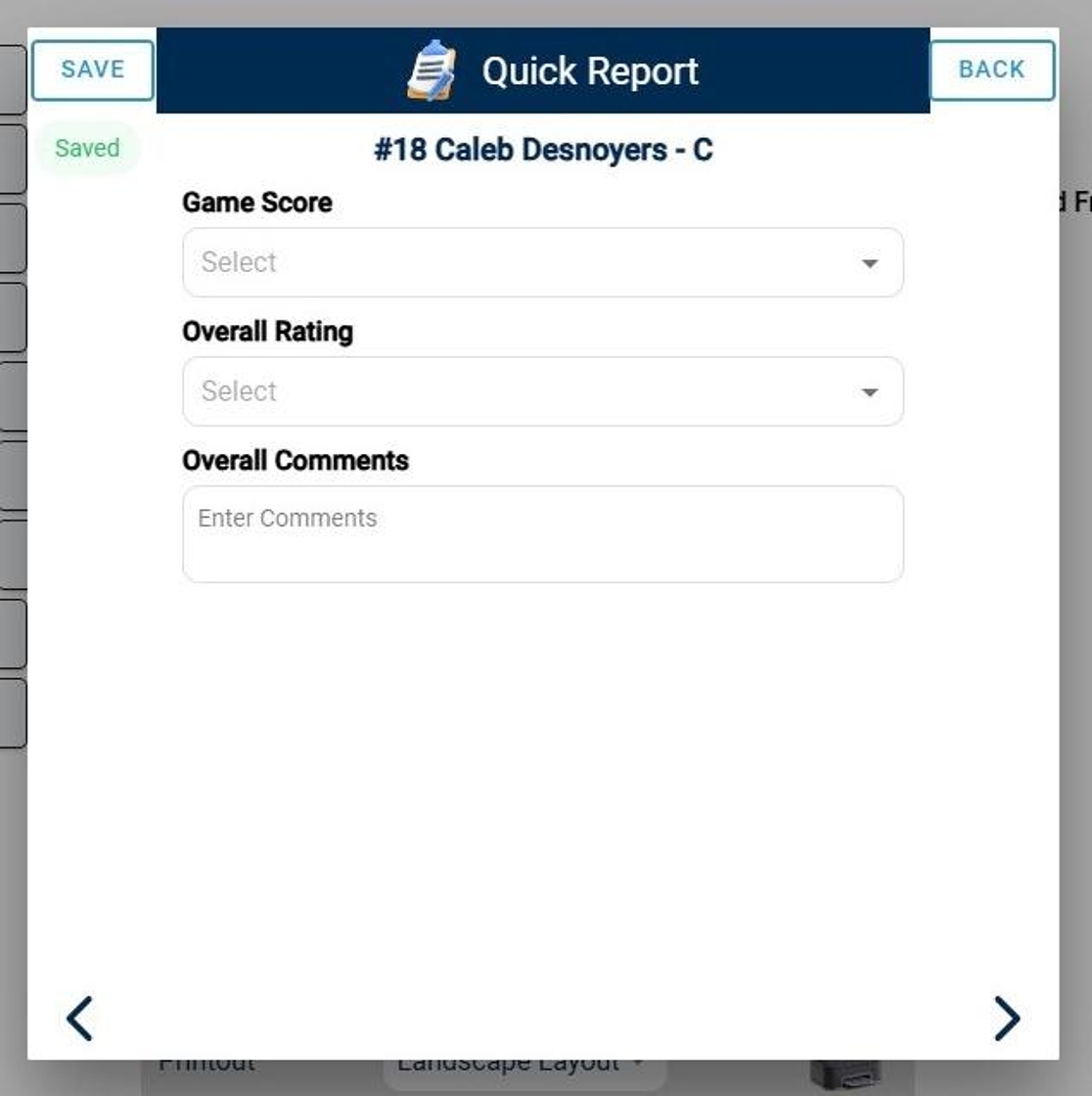
8. Use the Rating dropdowns to Select Rating(s) for the selected player. Enter Comments in the Enter Comments textbox. (Note: You can use stylist or voice dictation to assist in writing if supported by device)
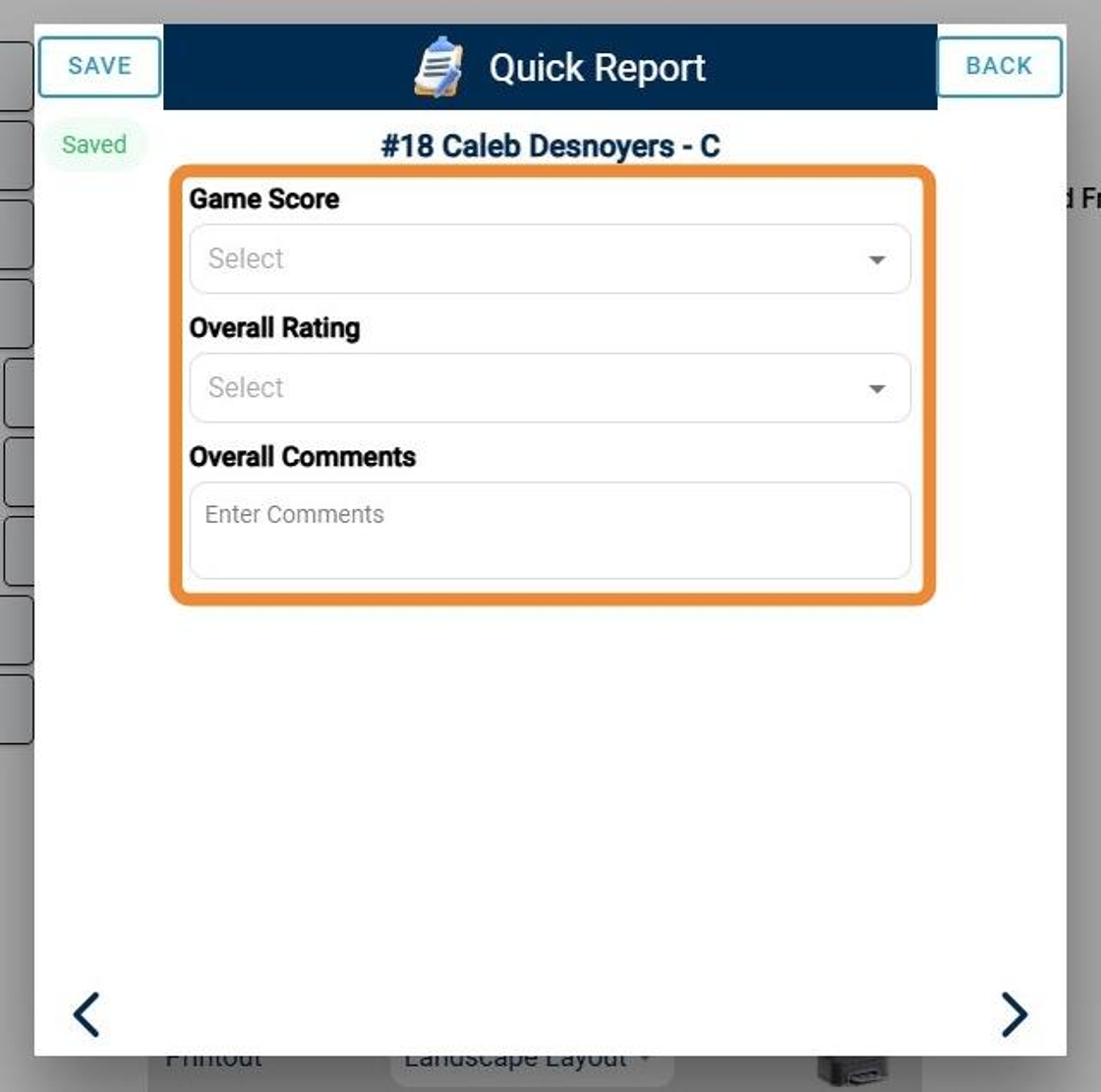
9. Click "Save" in the Top Left Corner to Save Work
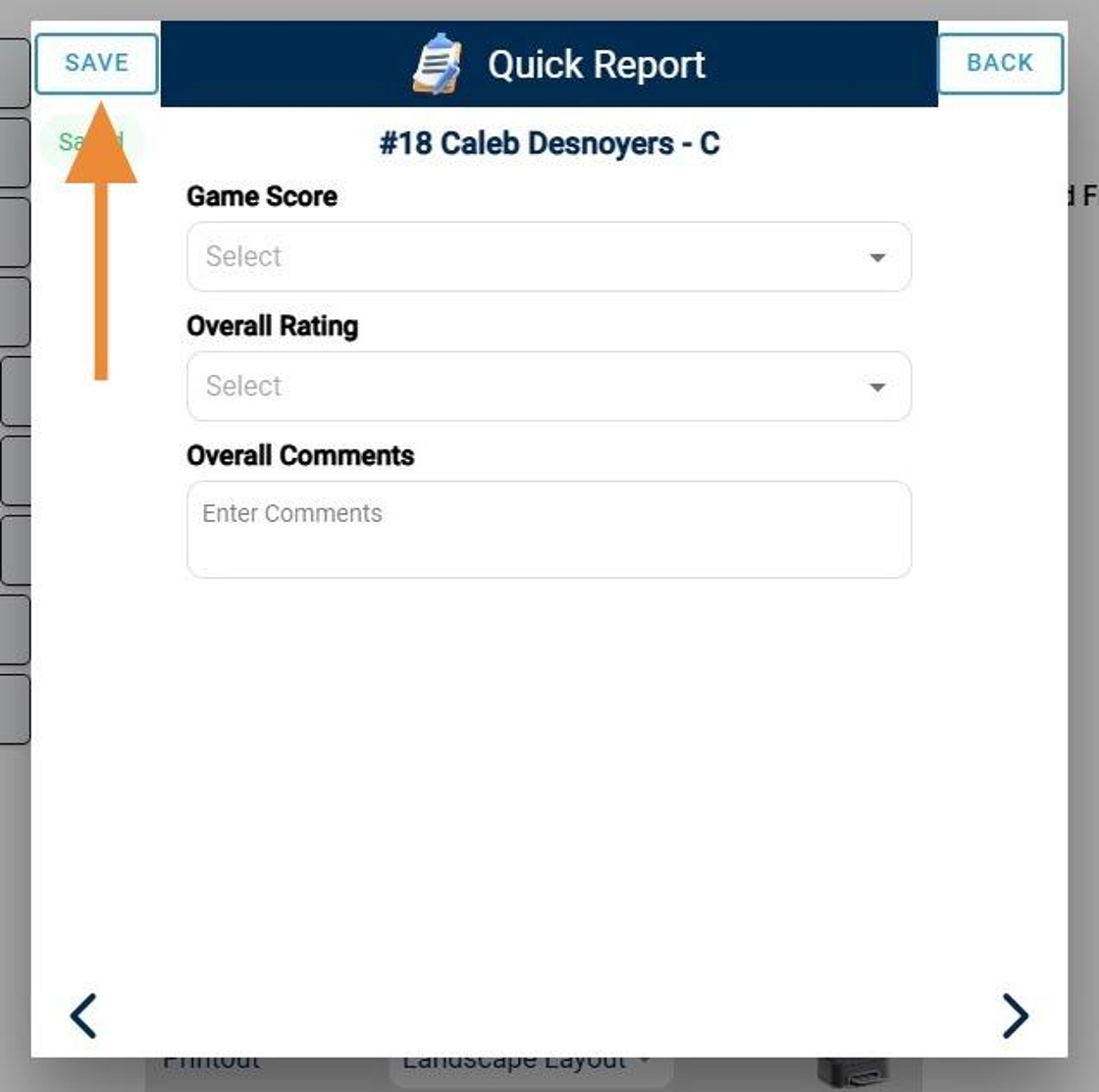
Related Articles
Game Reports (Quick Reports) in Press Room App
Game Reports (Quick Reports) in Press Room App This guide provides a streamlined approach for RinkNet users to efficiently begin their game reports within the Press Room App. Users can easily add player ratings and comments, as well as general game ...Game Reports Basics for Offline
Enter/Read Reports · This screen allows a scout to either enter a game report or read a game report. · To enter a game report, you first need to add a game to your schedule. · We try to encourage scouts to only create the ...Importing Notes from Press Room App into a Tournament Report
Users now can make notes in the RinkNet Press Room App and import them into a tournament report. This will allow users to make notes on multiple games in a tournament and import them all at once into a single tournament report. Notes on the same ...Getting Press Room App Set-Up on your Device
Press Room App Training Course: https://rinknettraining.trainercentral.com/course/rinknet-press-room-app Getting Press Room App Set Up on your Device Individuals who are interested in downloading RinkNet's Press Room App can use this article as a ...Importing Lines From Previous Game in Press Room App
Importing Lines From Previous Game in Press Room App This guide provides a straightforward method for efficiently importing lines from previous games into the Press Room App, streamlining your workflow for publishing your next game. It clearly ...