New feature: Simplified CHL Player searches and lists
Simplified CHL Player searches and lists
Viewing and Exporting Information for CHL Players
1. Click the Three Line Button in the Top Left Corner
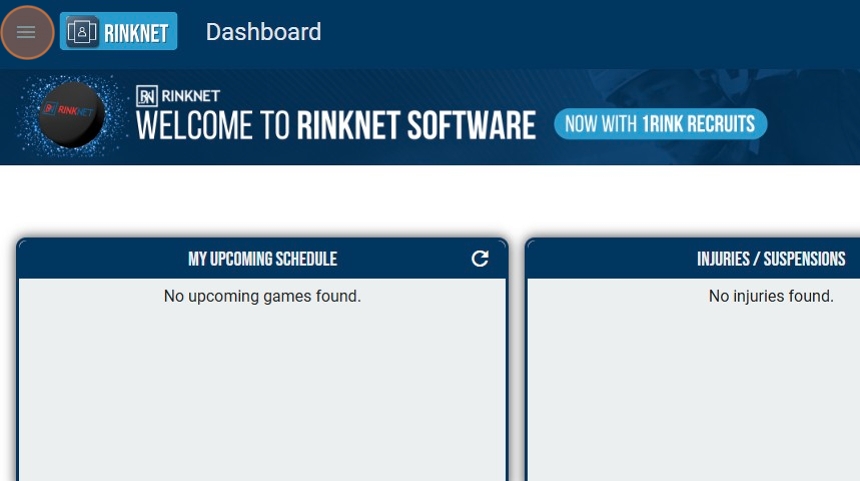
2. Click "CHL"
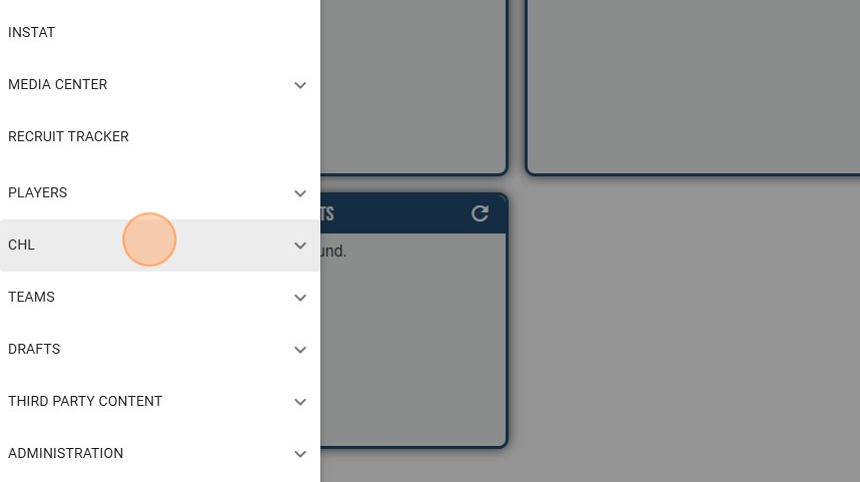
3. Click one of OHL, WHL, QMJHL or NHL Drafted to Open a Screen with the Related Player Information for that Menu Item
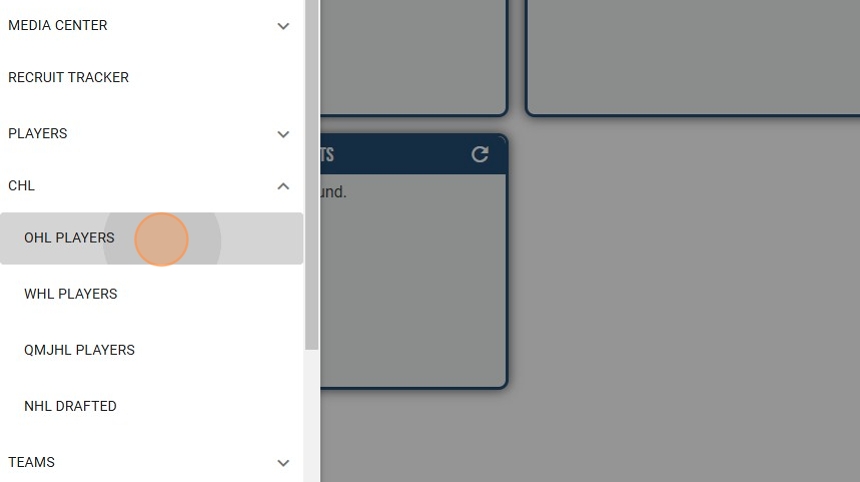
4. You Can Use the Various Dropdowns to Filter Certain Information That You Wish to View for that League

5. Click "Show Options" to Open a List of Player Information Options You Can Choose to Display
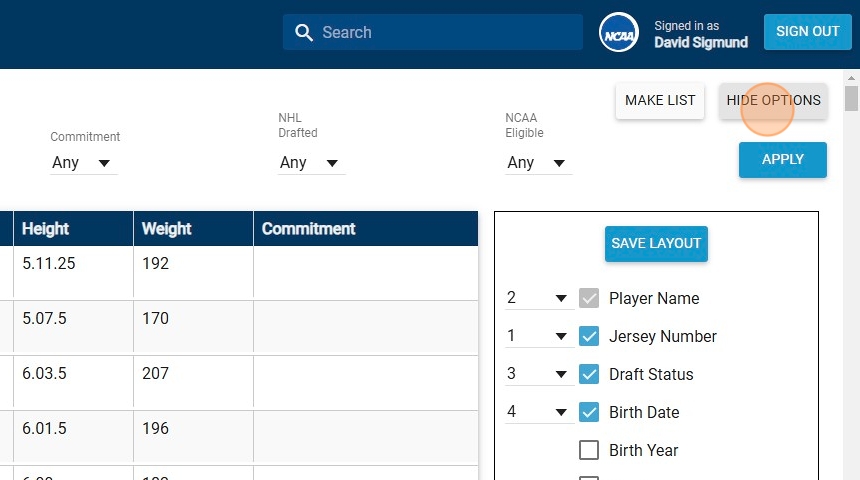
6. Choose the Options You Wish to Display and then Click "Save Layout"
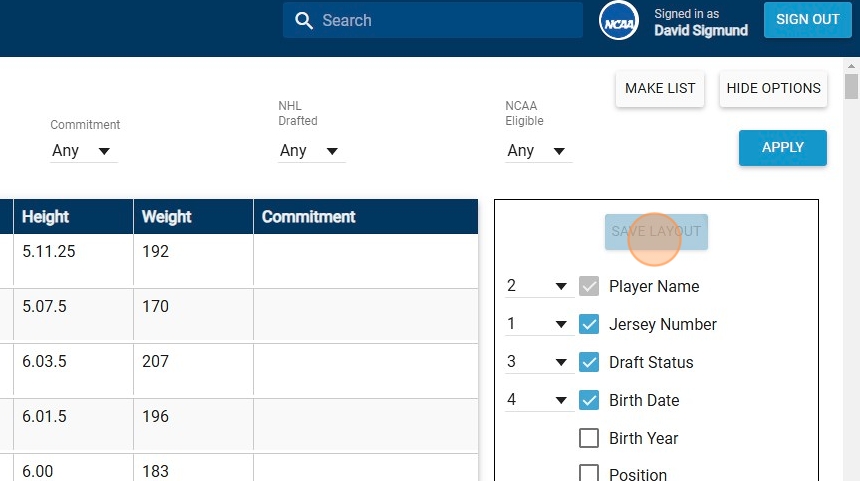
7. To Export this Information, Click "Make List"
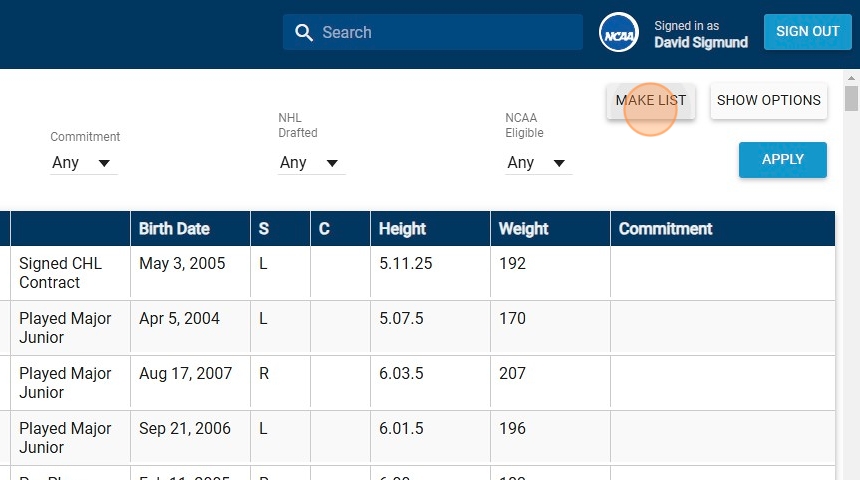
8. Fill in List Information, including the List Name, and Click "Save"
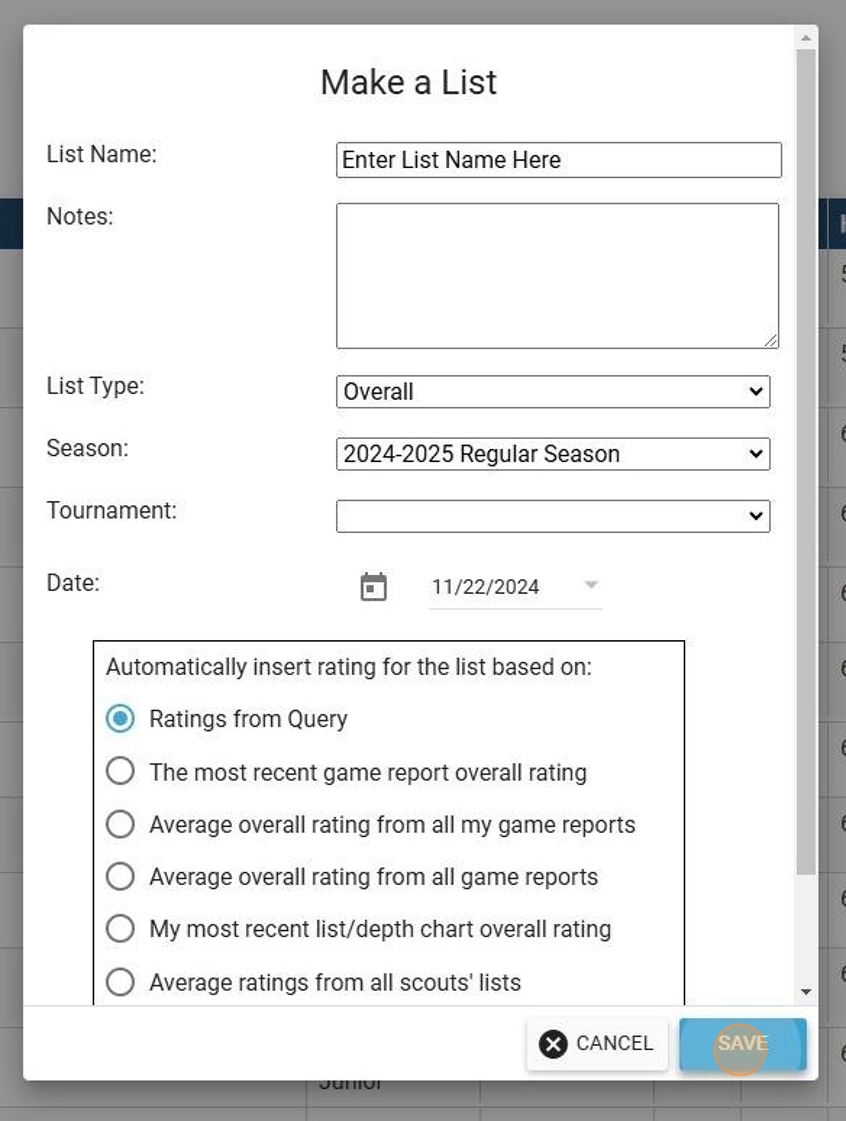
9. After the List Opens, Click the Three Line Button in the Top Left Corner
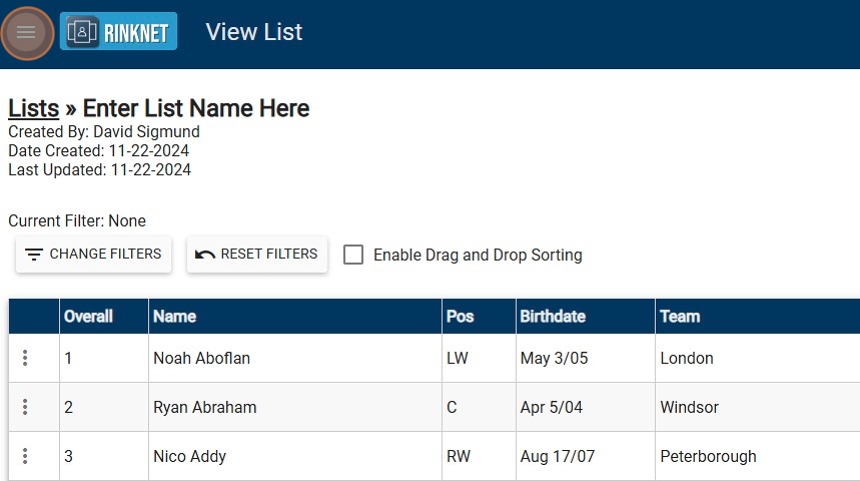
10. Click "CSV Exports"
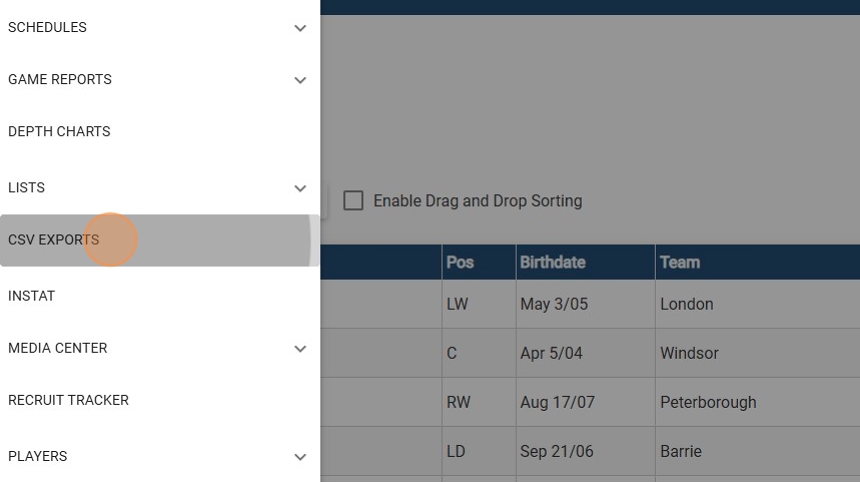
11. Check off the List(s) You Wish to Export Player Information For
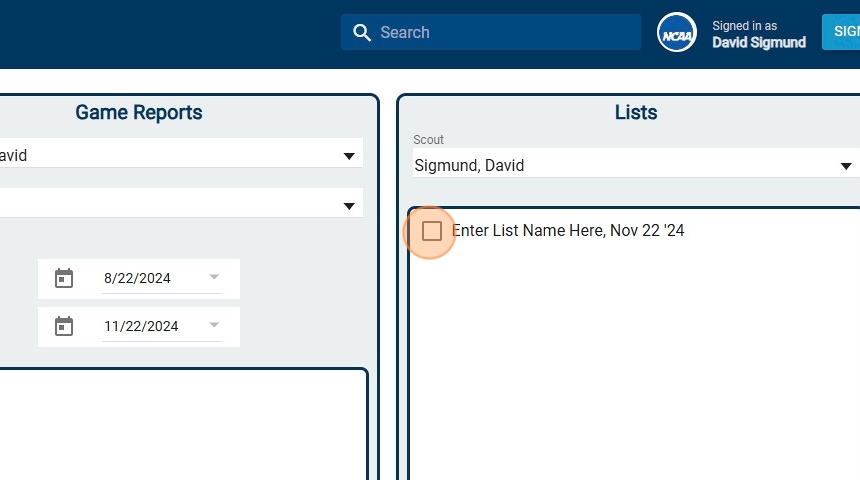
12. Click "Export Lists CSV"
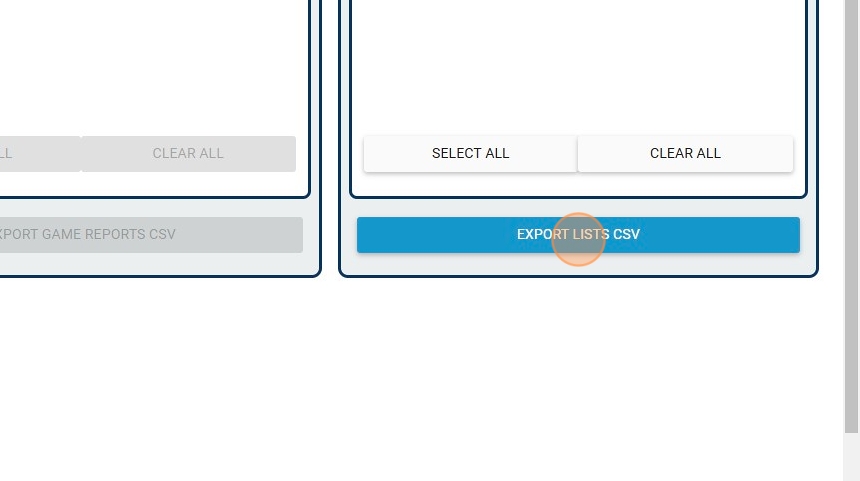
13. Name the File Being Exported
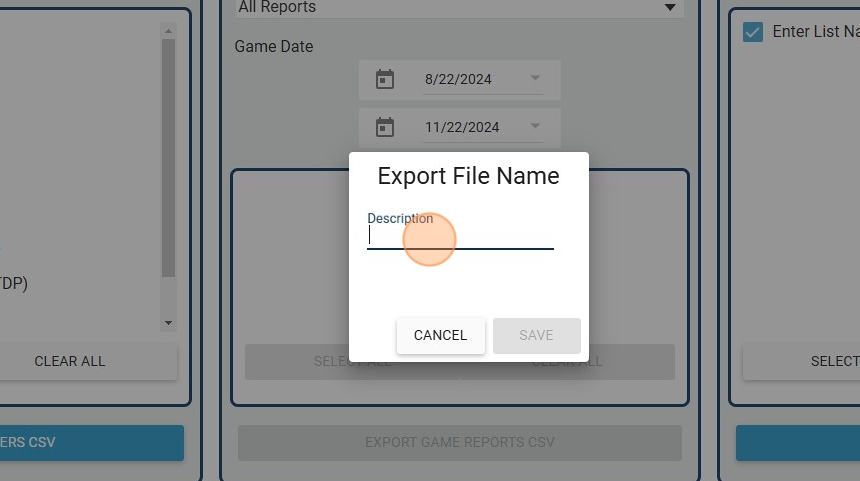
14. Click "Save" to Create the CSV Export of Player Information
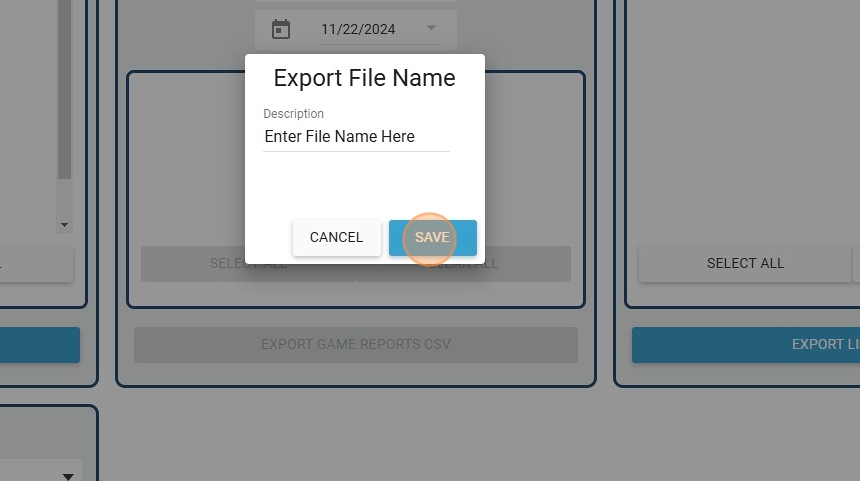
Related Articles
Lists of Lists Screen
The "Lists of Lists" screen allows a user to combine many lists from their RinkNet program, into one master list. This feature is particularly useful at team meetings and drafts. This feature is activated at the request of the team administrator. ...Building Lists in List Builder from Queries
1. Under the Player tab select the Queries screen 2a. Within the Query screen begin selecting the specific criteria you would like to run your Query off of by checking the specific boxes 2b. In this scenario I selected the following criteria checked ...List Basics for Offline
Main List Screen How to Access the screen 1. Open the scouting program 2. From the menu on the left click on Lists 3. Click on the Main Lists Screen Option Screen Basics · When you first enter the screen, you will see lists ...Introduction to the new PowerPlay AI Player Comparison Dashboard (Beta)
PowerPlay AI Player Dashboard (Beta) The PowerPlay AI Player Dashboard is an exciting new feature in RinkNet that will allow quick analysis of players based on you or your team's game reports. This is private AI engine developed by RinkNet that works ...Creating, Adding Players and Managing Lists in RinkNet Online
Creating, Adding Players and Managing Lists in RinkNet Online This guide offers a overview of managing player lists in RinkNet Online. It simplifies the process of creating and editing lists, adding players, and organizing them efficiently. With ...