How to Add and Remove Games from Schedule in Press Room App
How to Add and Remove Games from Schedule in Press Room App
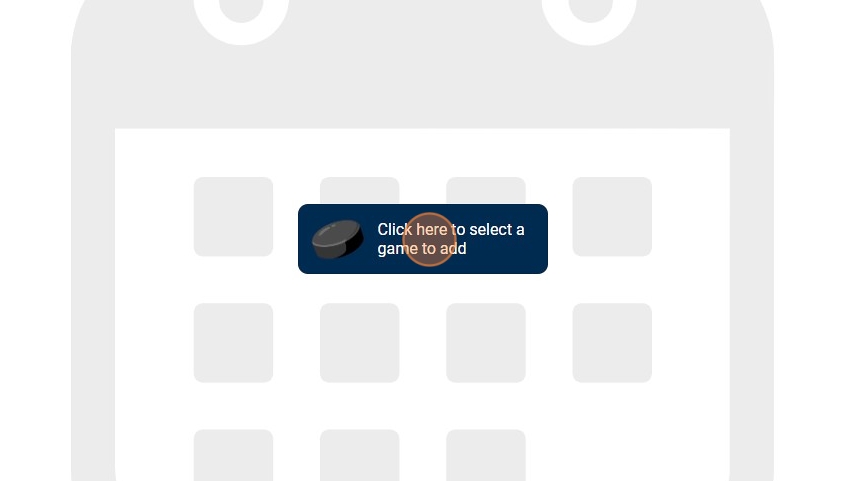
2. Click on the "+" Button Next to the Game(s) You Wish to Add. Click the "Back" Button After Adding to Return to Main Screen
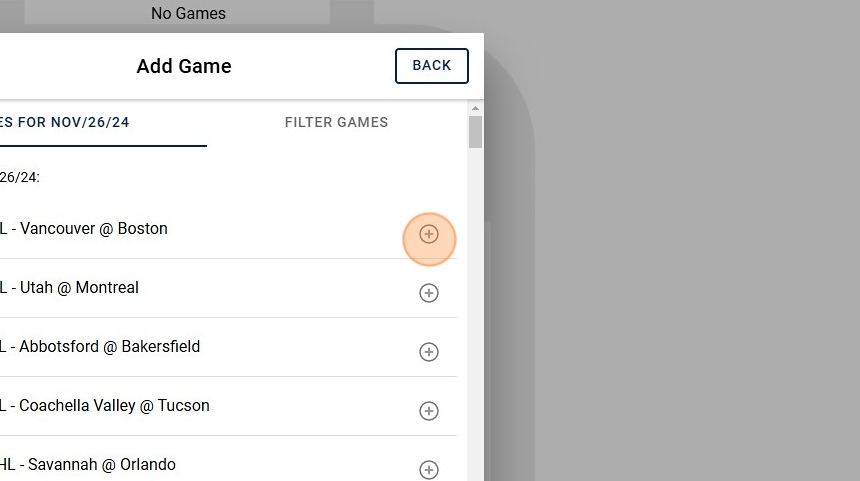
3. You can Also Filter Options by Clicking on "Filter Games"
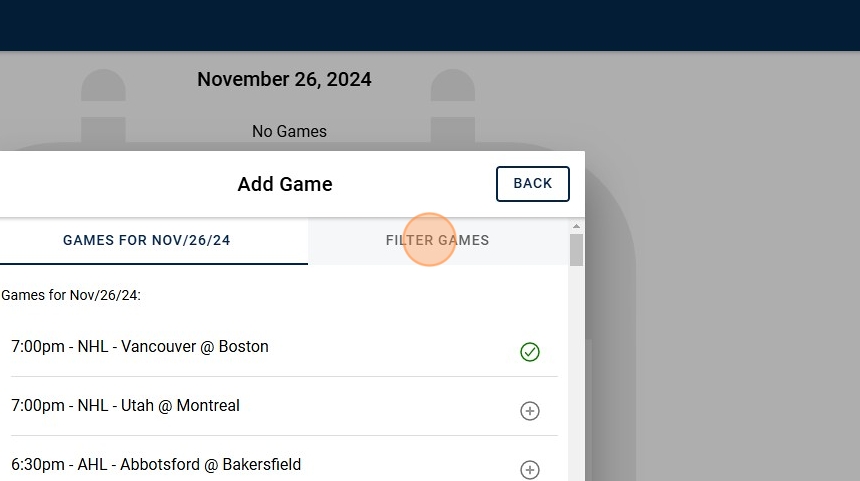
4. You can use the League or Tournament dropdowns to pick a League or Tournament Schedule. You can also use the Team option to type in name of specific Team Name. Click on "Search" after Picking the Team or Tournament or Typing in Team Name. Click on "+" Button Next to the Game(s) You Wish to Add
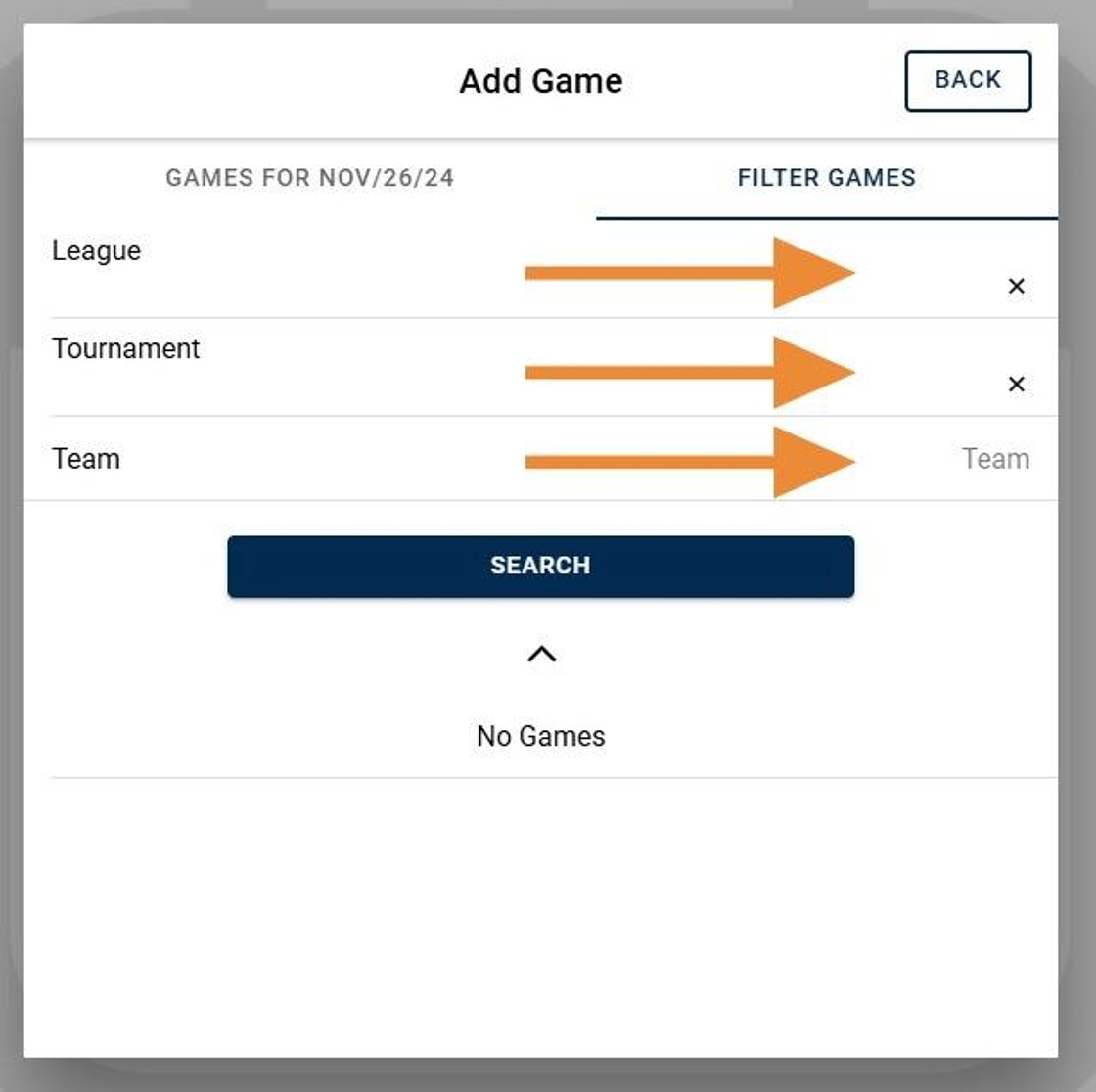
5. You Can Also Add a Game by Clicking on "Add Game +" in the Bottom Right Corner
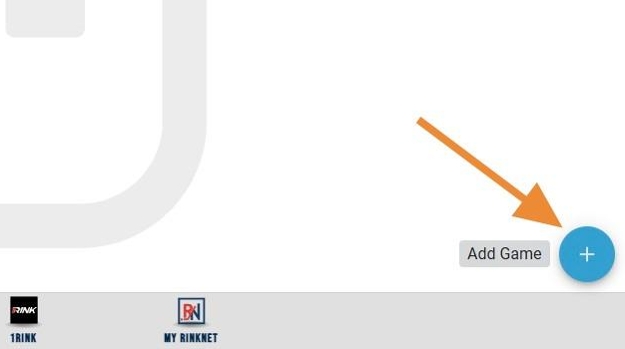
6. To Remove a Game from Schedule, click on the Red "-" Button Next to the Game being removed
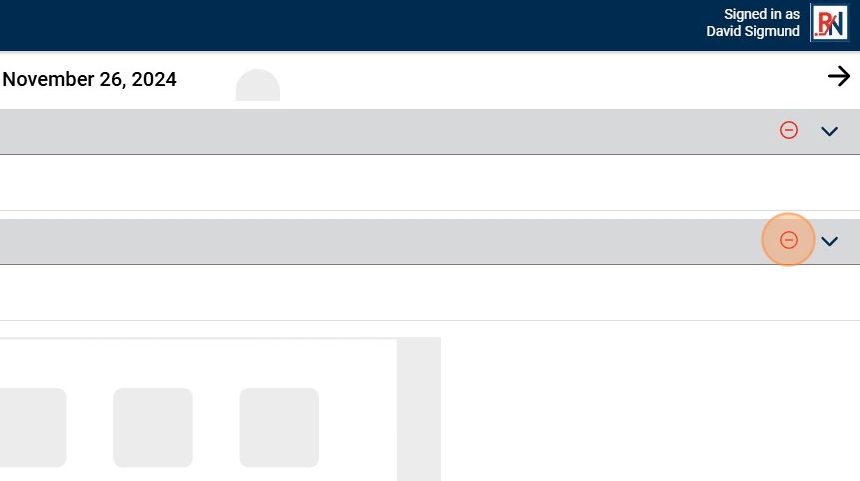
7. Click "Yes" on the Prompt to Remove It
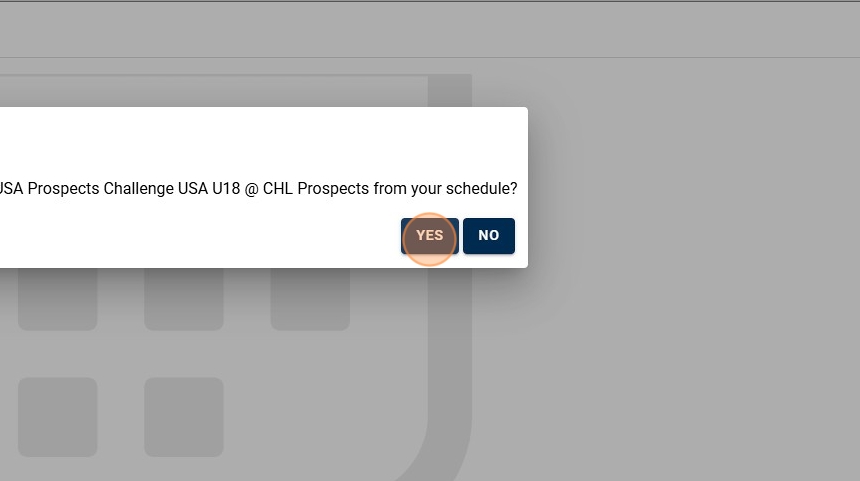
8. To Change the Date, Click on the Current Date Across Top Menu to Open Calendar Date Selector
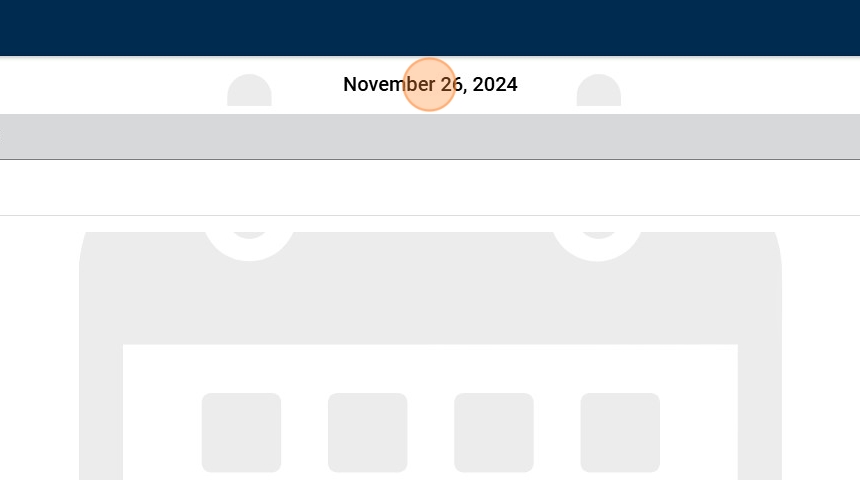
9. Use the Calendar View to Select the Date to Switch To
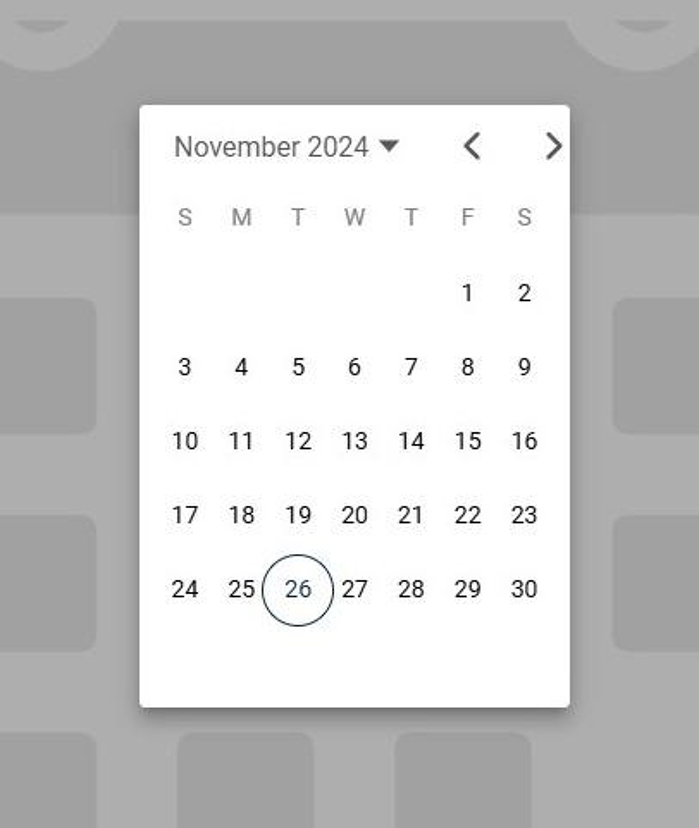
10. You Can Also Use the "Left Arrow" and "Right Arrow" Toggles on Either Side to Switch Day-by-Day

Related Articles
Entering and Publishing Lines in Press Room App
Entering and Publishing Lines in Press Room App This guide offers a comprehensive step-by-step walkthrough for effectively entering and publishing lines in the Press Room App, making it an essential resource for team managers and staff. By following ...Importing Notes from Press Room App into a Tournament Report
Users now can make notes in the RinkNet Press Room App and import them into a tournament report. This will allow users to make notes on multiple games in a tournament and import them all at once into a single tournament report. Notes on the same ...Game Reports (Quick Reports) in Press Room App
Game Reports (Quick Reports) in Press Room App This guide provides a streamlined approach for RinkNet users to efficiently begin their game reports within the Press Room App. Users can easily add player ratings and comments, as well as general game ...Importing Lines From Previous Game in Press Room App
Importing Lines From Previous Game in Press Room App This guide provides a straightforward method for efficiently importing lines from previous games into the Press Room App, streamlining your workflow for publishing your next game. It clearly ...Tweeting Lines From Press Room App
Press Room App Training Course: https://rinknettraining.trainercentral.com/course/rinknet-press-room-app Tweeting Lines From Press Room App Individuals now have the ability to tweet out entered lines for a specific game right from Press Room App and ...